
How to get the best AI art from Midjourney 5
Midjourney is miles ahead of the pack when it comes to generating stunning AI art from nothing more than a text prompt. It is often hard to tell Midjourney results apart from real photography. However, getting the results you want from the AI is an art in itself, and it has changed significantly since the beta launch of Midjourney 5 earlier this month.
Here, then, is how to get the results you’re looking for from Midjourney 5.
If you have any more questions about Midjourney 5, read our comprehensive article here. And to find out what its rival can do, read How to get the best AI art from Adobe Firefly in Photoshop.
Table of contents
- How to write prompts in Midjourney
- Write in natural language
- Tweak your settings
- Take inspiration from others
- Specify the photographer/artist you want to ape
- Learn the parameters
- Iterate, iterate, iterate
- Bend the rules
- How much does Midjourney 5 cost?
How to write prompts in Midjourney
Midjourney is unusual for an AI system in that everything is operated through Discord, a service best known for gamer chat, rather than its own website or API. However, it works surprisingly well.
When you first sign up for a Midjourney account you’ll be asked to sign in with your Discord details, so make sure you’ve got a Discord account set up first. Once logged in, click on Home and then “Join the community”.
Until yesterday, Midjourney offered new members 25 free image generations, but the company has suspended free trials because the AI has become so good that people were using it to deepfake convincing images of Donald Trump being arrested and the Pope wearing a puffer jacket. Now it’s paid accounts only.
See the end of this article for details of pricing, with three tiers from $10 per month to $60 per month.
To prompt Midjourney to create a piece of art, you simply type:
/imagine text of your prompt here It’s a good idea to direct message your prompts to the Midjourney bot as that makes it easier to keep track of your images, instead of using rapidly evolving public channels with hundreds of users working away simultaneously.
Write in natural language
The big change that Midjourney has made between version 4 and version 5 is greater support for natural language prompts. Previously, you were encouraged to write prompts in telegramese, merely listing what you wanted to be included in the image. Now you’re encouraged to write prompts as if you were commissioning a human artist.
In its v5 release notes, Midjourney states: “Your prompts will benefit even more from being written in the form of sentences rather than lists. Try writing like you learned in school. For example, ‘An astronaut floating in outer space’ may produce more predictable results than ‘astronaut, floating, outer space’.”
You don’t need to say please or thank you…
Tweak your settings
For the time being, you have to manually add the parameter –v 5 to the end of every prompt if you want Midjourney to use the latest version of its software. However, it’s far easier to simply tweak your Midjourney settings to ensure that all future commands are performed in v5, without having to type that easily forgettable parameter.
To do that, type the following into any Midjourney channel and press Enter:
/settingsYou should see the following:
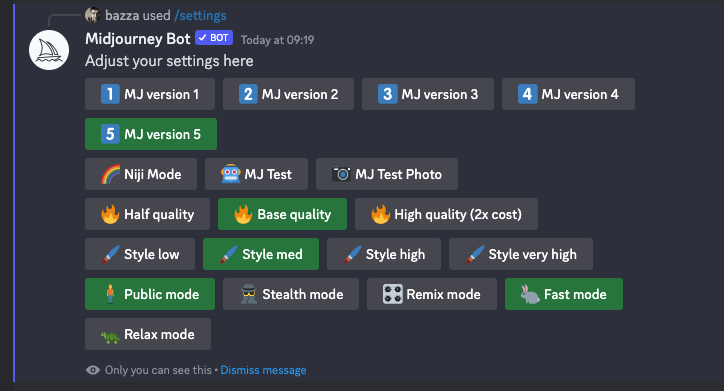
Click on “MJ version 5” to ensure all future prompts are automatically using Midjourney 5. For the highest quality results, you might also want to flick to “High quality”. Note, this doesn’t improve the resolution of the images, just the amount of processing time Midjourney spends on generating the artwork, and that does come at twice the cost.
Take inspiration from others
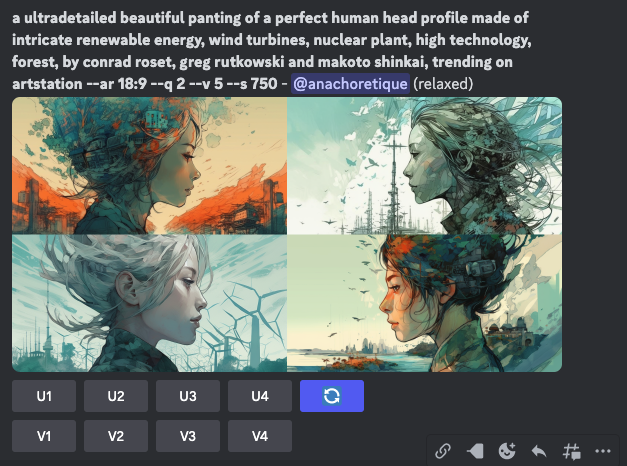
Before you start issuing prompts yourself, it’s a great idea to see what others are generating with Midjourney. One of the key benefits of the Discord system is you can see the prompts other people are entering to get their images and there’s absolutely no shame in copying and pasting someone else’s prompt and adjusting it for your own needs.
You can also create variations of someone else’s prompts. In the screenshot above, you could click V1 to get four new variations of the image in the top-left corner (V2 is top right, V3 is bottom left and V4 bottom right). You can then continue to iterate the content of the image yourself, until you get what you’re looking for (see below).
The #prompt-chat channel on Midjourney’s Discord server is another great place to pick up tips on what works and what doesn’t.
Specify the photographer/artist you want to ape
That noise you can hear is the legal representatives of well-known photographers issuing cease and desists. Until such a point, however, Midjourney allows you to ape the style of famous photographers and artists. The brilliant Midlibrary.io gives you a sample sheet of the photographers, artistic movements and artists that Midjourney is capable of mimicking.
For example, we used the following prompt to get Midjourney to ape the style of photographer David Yarrow.
/imagine Wolf looking straight down the camera, as photographed by David Yarrow --ar 4:3 --v 5 Here’s one of the images that it returned:

You’ll note from the prompt that we gave it no stylistic instructions, other than the ‘photographer’, and yet it’s aped David Yarrow’s high-contrast, black-and-white styling, as you can see from the images on Yarrow’s website.
If you know your photography, you can even specify the make/model of camera and aperture that should be used in the prompt!
Learn the parameters
Midjourney has a published list of parameters that you can add to the end of your prompts to get tighter control of your images.
For example, in the prompt above, you will have noticed the parameter –ar 4:3. This defines the aspect ratio of the image. By default, images will have a 1:1 square aspect ratio, unless you specify otherwise with a parameter. Midjourney 5 has expanded the range of aspect ratios on offer, so experiment with different settings.
Another useful parameter is the –no setting. Let’s say you wanted an image of a fruit bowl, but didn’t want any bananas in the image. By adding –no banana to the end of the prompt, the yellow fruit should be omitted, as you can see from the prompt shown below:
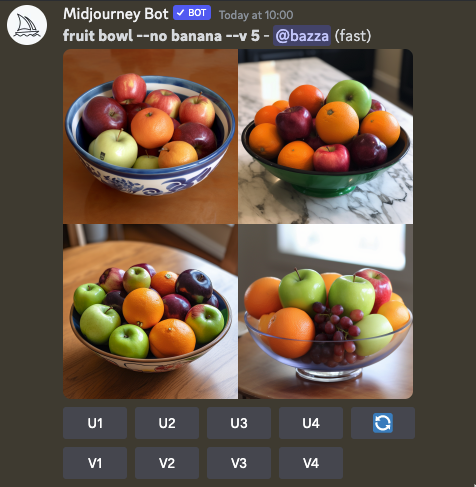
Iterate, iterate, iterate
It’s unlikely you’re going to get exactly the image you imagined at the first attempt. The best results come from continuing to iterate your prompts until you get what you were looking for.
For example, let’s say we’re running a winter sports holiday website and we want a generic ski slopes shot for the header of a page.
You might start with a prompt like this:
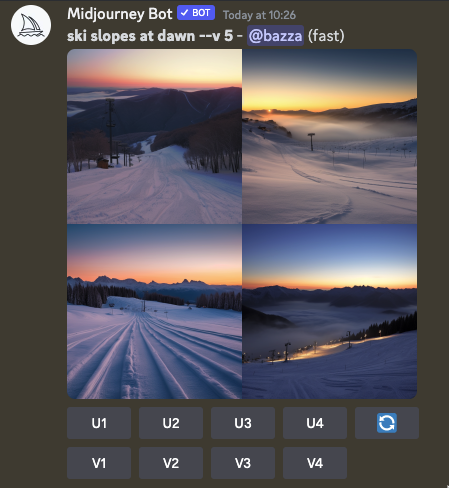
OK, there are some nice images there, but it’s probably a bit too dark. Let’s amend the prompt to early morning instead of dawn and get the sun peeking through the mountains.

That’s better, but can we get a bit of lens flare on that image and make it wider, so it fits the website header space better?
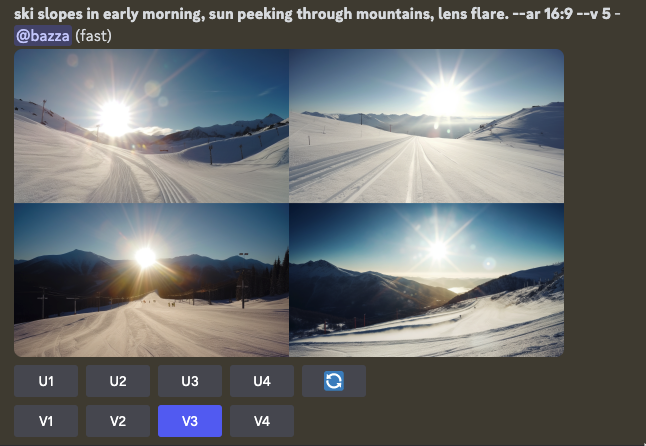
Yes, some of those lens flare images are OTT, but you can see how by refining the prompt and adding/removing aspect, we can get closer to our perfect image.
Bend the rules
Although the tips above should help you get better results, there are no hard-and-fast rules. Sometimes very short prompts generate strong results, such as:
/imagine vintage car headlight --v 5
/imagine Front-on persepective of a racing greyhound. The greyhound is grey in colour with a white snout. It is not wearing a muzzle. Show motion blur. Hyper-realistic. --quality 1 --v 5 
Experiment. Try different styles of prompt. Play with the parameters. There is no right or wrong way to do it.
How much does Midjourney 5 cost?
There are three plans to choose from: basic, standard and pro. With each of them, signing up to an annual payment saves you 20%. To sign up, head to https://www.midjourney.com/account/.
| Basic plan | Standard plan | Pro plan | |
| Monthly sub cost | $10 | $30 | $60 |
| Annual sub cost | $96 ($8/month) | $288 ($24/month) | $576 ($48/month) |
| Fast GPU time | 3.3hrs/month | 15hrs/month | 30hrs/month |
| Relax GPU time | x | Unlimited | Unlimited |
| Extra GPU time | $4/hour | $4/hour | $4/hr |
As you can see, more money buys you more “fast” GPU time. In Fast Mode, Midjourney tries to give you instant access to a GPU. In Relax Mode, your job is placed in a queue. You probably won’t have long to wait, though; ten minutes at most.
If not in a rush, that means Standard and Pro plan users can switch to Relax Mode (by using the /relax command) and save the Fast Mode for when they really need it. That way they don’t use up any of their monthly allocation.
Each job will take around a minute, but it will be more if you increase the quality or use tall or wide aspect ratios. You can use the /info command
UPDATED 8 AUGUST 2023 With link to guide to getting the most out of Adobe’s Firefly tool in Photoshop.
NEXT UP

ByteDance says it has no plans to sell TikTok and refuses to bow to US pressure
ByteDance, the Chinese company that owns TikTok, stated that it “doesn’t have any plans to sell TikTok” on Toutiao, a social media platform that it also happens to own.
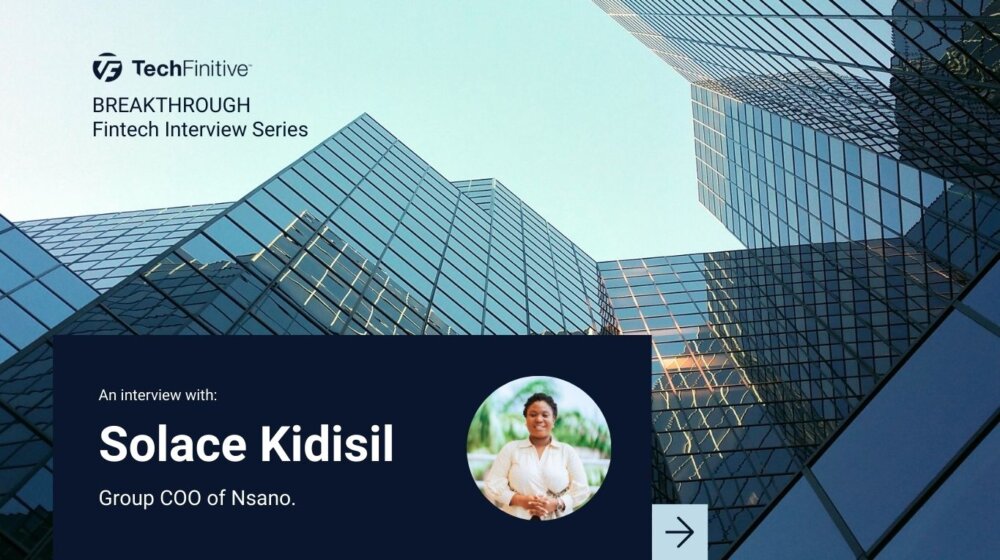
Solace Kidisil, Group COO of Nsano: “The difference between traditional finance and fintech is the questions we ask”
We interview Solace Kidisil, Group COO of Nsano, a fintech company from Ghana, offering digital payment solutions across Africa

Dell, Hyundai AutoEver and Intel team up for AI edge ecosystem expansion
Dell has teamed up with Hyundai AutoEver and Intel to make it easier for factories to integrate AI into their workflows