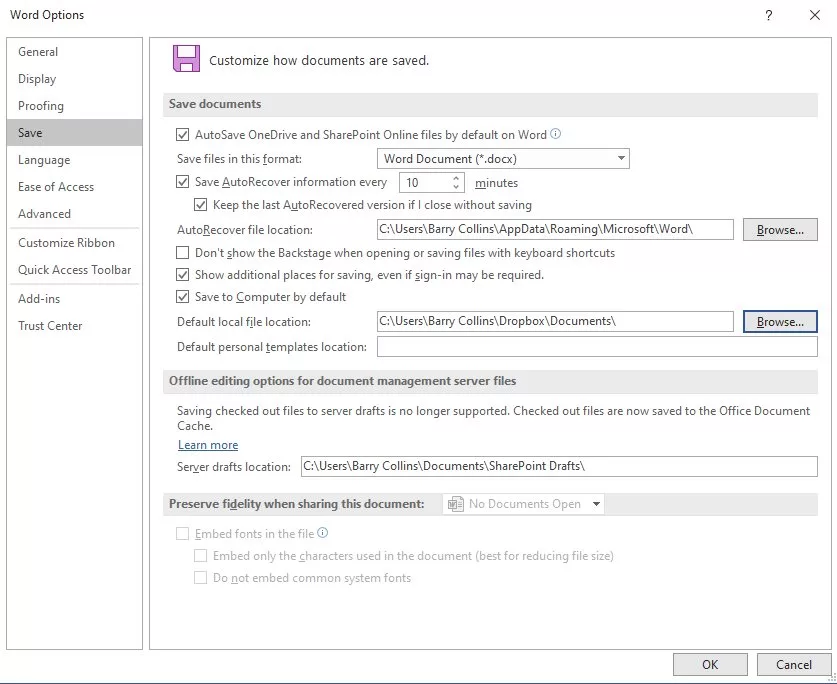How do I stop Word saving to OneDrive?
Not fussed about using OneDrive? Or rather just prefer that your Word files don’t get saved to it by default? Well, here’s how to stop Word from saving to OneDrive by default.
How to stop Word saving to OneDrive
Time needed: 2 minutes
This is how to stop recent versions of Word (we’ve tested this back to Word 2016) on the PC defaulting to OneDrive every time you hit the Save button.
- Open Word’s settings
Open Word, and create a new document. Click on the File menu in the top left-hand corner and then click on Options in the bottom-left corner of the window.
- Choose Save To Computer
Click Save from the sidebar on the left-hand side of the window that appears. Then, in the right-hand pane, tick the option that says “Save to Computer by default”.
- Choose a new destination folder
You now need to tell Word which folder you’d like to save documents in by default. Hit the Browse button next to “Default local file location” and navigate to the folder that you wish to use. I’ve chosen a folder in my Dropbox, which I find far more reliable and flexible as a cloud service than OneDrive. Your screen should look something like this now:
- Finish and test
Now click OK at the bottom of the screen and test whether it’s working by typing a few random words and hitting Save. Hopefully, it should default to your new location.
More explainers
NEXT UP

Panos Skliamis, CEO of SPIN Analytics: “It’s important to see the changes we’re living through in the context of the transformations that have come before”
We interview Panos Skliamis, CEO of SPIN Analytics, an AI-driven platform that automates credit risk management and regulatory compliance

Why hiring for skills future proofs business operations in cyber and tech
For business operations in cyber, hiring based solely on previous experience and formal education is no longer practical, argues Ev Kontsevoy.

Riken to integrate IBM’s quantum system with supercomputer Fugaku
IBM and Japanese laboratory Riken have announced an agreement to deploy IBM’s quantum system and integrate it with supercomputer Fugaku