
How do I stop Mac Mail from embedding attachments?
By default, Apple’s Mail app for Macs will show any attachments as an inline preview. This means that a large image will quickly fill up the mail window and make it difficult to navigate. Most other email clients will show attachments as an icon that can then be previewed if double-clicked on, similar to how the receiver will see it. So how do you stop Mac Mail from embedding attachments?
It is possible to get Apple Mail to display attachments as icons, but it has to be done each time. Unless you tweak macOS to do this automatically, that is. In no time at all you can have smartly formatted emails once more.
How to show an attachment as an icon: the ad-hoc method
- Add the attachment to your mail
- Right-click on the resulting output
- Select “View as Icon”
How to stop Mac Mail from embedding attachments permanently
Time needed: 2 minutes
How to view attachments as icons in Apple Mail
- Close the Mail app
Fully close the app, by right-clicking on its Dock icon and selecting Quit.
- Ensure Terminal has disk access
Click on the Apple icon in the top left-hand corner and then select System Settings > Privacy & Security > Full Disk Access. Ensure Terminal is active. If not you can use the + button at the bottom of the window to add it to the list of apps (you’ll find it in Applications > Utilities).
- Open up the Terminal app
Search for Terminal in Spotlight and click on it to start it.
- Type the following command, followed by a press of the Enter key.
defaults write com.apple.mail DisableInlineAttachmentViewing -bool yes
When you restart the Mail app, it should activate the change and the end result will look something like this:
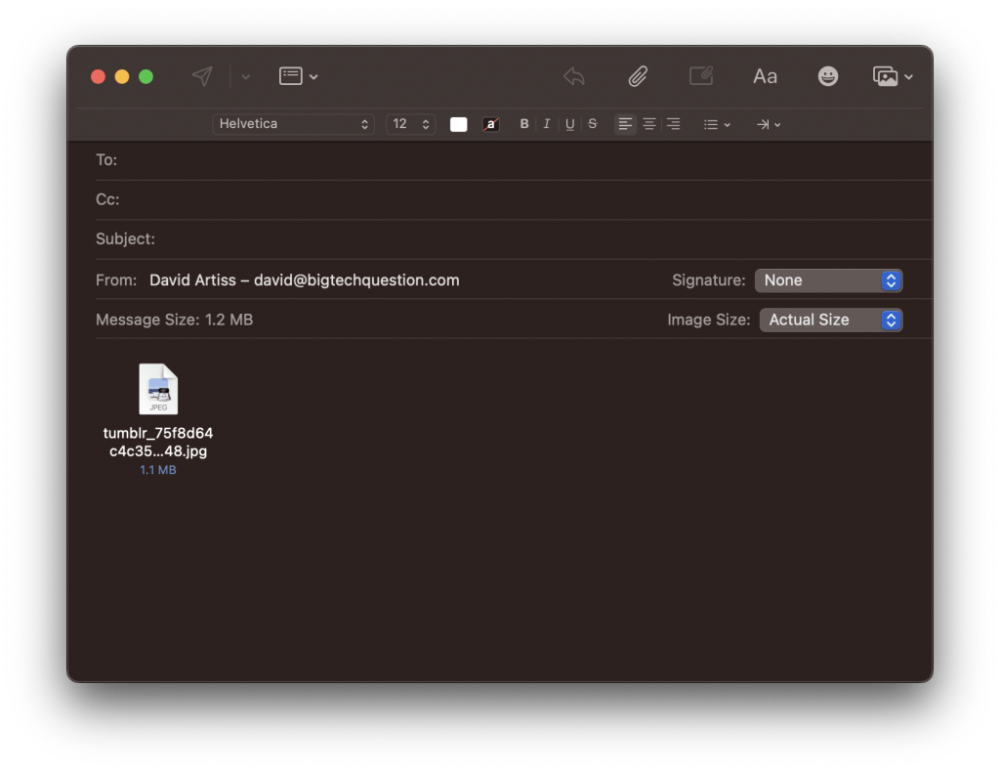
To reverse this, you’d repeat the process above but, this time, type:
defaults write com.apple.mail DisableInlineAttachmentViewing -bool noRecommended reading: How do you create a new email folder in Outlook for Mac?
NEXT UP

Panos Skliamis, CEO of SPIN Analytics: “It’s important to see the changes we’re living through in the context of the transformations that have come before”
We interview Panos Skliamis, CEO of SPIN Analytics, an AI-driven platform that automates credit risk management and regulatory compliance

Why hiring for skills future proofs business operations in cyber and tech
For business operations in cyber, hiring based solely on previous experience and formal education is no longer practical, argues Ev Kontsevoy.

Riken to integrate IBM’s quantum system with supercomputer Fugaku
IBM and Japanese laboratory Riken have announced an agreement to deploy IBM’s quantum system and integrate it with supercomputer Fugaku
