
What’s the best laptop for under £300?
For those with a tight budget, finding a laptop under the golden £300 price point is a minefield. The reality is that it’s hard to get a laptop for less than £300 without compromises and you’ll find yourself drawn to no-name products which look like amazing value for money at first glance but, in reality, are anything but.
In this article, I want to explore the options available and what you should look for, rather than give lists of specific models that may be out of date by next week. I will recommend some, but more as examples.
And, before we get started, we’re going to exclude used laptops from our choices – here we’ll be talking about new models only, but refurbished versions are definitely worth considering and something we’ll explore in a later article. I’m also going to stick with the big brand names that you’ve heard of.
Related reading: What is the best laptop for a business?
Best laptop for under £300: Chromebook or Windows
For the money we’re not going to get anything Apple-branded, so we’re left with something that runs ChromeOS or Windows.
As with laptops in general, which OS you go for is down to personal choice. You’ll get a lot more for your money with a Chromebook, but what they can do is limited – ChromeOS is little more than a browser that can also run some Android apps. It can be used for gaming (particularly if using a cloud streaming service such as GeForce Now) but choice is limited so you may want to look elsewhere. Similarly, if you want to run the full versions of big titles such as Microsoft Office, then you may want to stick with Windows.
But, if you’re looking for a budget laptop for homework or basic internet browsing then a Chromebook is ideal.
Related reading: All Chromebook Plus laptops compared
What to look out for
Once you’ve found a laptop check existing reviews for a few things that may put you off:
- Screen quality. What are the viewing angles like and how bright is it?
- Touchpad. If you use a mouse, this may not be of concern, but otherwise check the touchpad is responsive.
- Keyboard. You’re going to be spending a lot of time typing on this, so make sure the keyboard is up for the job.
- Battery life. You’re buying a laptop, rather than a desktop, for a reason, so make sure the battery is likely to last as long as you need it to. Whatever you do, don’t listen to the manufacturer’s marketing spiel on how long it will last, as real-life performance will be markedly different.
- Speakers. Are you likely to be playing music through the laptop? If so, check on the quality.
- Webcam. Hosting Zoom calls with family? You’ll want your camera to be sharp.
- Connectors. Do you need USB-C? HDMI? A card reader? Don’t forget that you can get adapters for all of these, so don’t let a lack of ports rule out an otherwise ideal choice – but having it in the first place will be a bonus
Other than reviews (look for professional reviews rather than those from users), you can’t beat getting face
The key components
I’ll often say to pick a minimum specification “or better”. But what is better? In the case of most things, bigger is better. Memory, storage size, battery life, screen resolution.
Screen size is a personal choice – the bigger the screen the bulkier the laptop will be, but then a bigger overall size normally comes with a bigger battery.
In terms of screen size, 14 to 15 inches is common among budget laptops, but you can buy laptops down to 11 inches (which, is around the size of an iPad). Also, the bigger the screen the chunkier the images may appear, unless you go for something for a higher resolution. DPI is a measure of this and represents how many dots are crammed in every inch of display – the higher the DPI is, the sharper the image. An online DPI calculator will let you work out this measure based on screen size and resolution.
Trying to work out processor power from the model number alone is tricky. Is a modern, low-end Intel i5 more or less powerful than a middling Intel i5 from three years ago, for example? Your best solution for processors is to use a comparison site such as Passmark. Put in your two processors of choice and it will show you a side-by-side comparison, including speed benchmarks.
Best Chromebook for under £300
The great news here is that you have plenty of choice in the Chromebook market, as many are under this price and represent fantastic value.
Here’s what you should look for:
- Intel Pentium Silver N5030 processor or better. If you get a chance of an Intel Core processor at this price, jump on it!
- 4GB memory or higher
- 64GB of storage. 128GB is better but ChromeOS doesn’t consume the kind of storage that Windows does and most work will be done in the cloud
- HD screen resolution – for this money, you should get full HD (1080p). Look for a touchscreen too as this will make using Android apps on the device much easier

Chromebooks often come with a number of screen configurations, with some that allow the keyboard to be fully flipped over so that you can use it like a tablet and some that allow it to go into “tent mode”.
Examples of Chromebooks under £300
This 14-inch HP Chromebook is £269 from Currys and comes with an Intel Pentium Silver N5030 processor, 8GB of memory, 128GB of storage and a full HD screen. The only downside is it’s not a touchscreen. However, it would be my pick of what’s available.
At £299 the ASUS CX15 can also be found at Currys. It comes with a lesser 4GB of memory and 64GB of storage but does have a slightly more powerful N6000 processor.
Best Windows laptop for under £300
There are a few minimum requirements for any Windows laptop:
- Avoid the cut-down “S Mode” versions of Windows, as that will only run programs from Microsoft’s limited app store. Stick with Home and Pro versions of Windows 10 and 11 only.
- A minimum of 128GB of storage – anything less and you’re really going to struggle to just run Windows and a few programs. However, 128GB really is the minimum, so consider whether you need more.
- A minimum of 4GB memory, but anything greater than this will be beneficial
- HD screen resolution – 720p or greater. Full HD of 1080p would be ideal
- The process should be an AMD Ryzen 3 or Intel Core 3 or better

Laptops still being sold with Windows 10 are usually older models – often quite a few years old, so may lack more modern niceties such as USB-C, but if you’re looking for an optical drive, you may be in luck.
The reality is good or bad reviews aside, finding a branded Windows laptop for under £300 isn’t an easy task, as most are using S Mode versions of Windows, seriously crippling their usability. I did find a couple (see below) and, if I was buying any, it would be the Asus Vivobook. But I’d seriously consider seeing if you can increase your budget, if only a little, to find something better.
Examples of Windows laptops under £300
The Asus Vivobook 15 is £299 at Currys right now (and also at John Lewis). It has a Ryzen 3 processor, 256GB storage and 4GB memory. However, checking online reviews you’ll find it has poor battery life, a dull display with poor angles and the sound isn’t great either. But, at this price, there are going to be compromises.
From Amazon, you can get the Lenovo V130 for £288. This comes with Windows 10, as it’s a three-year-old machine, but comes with an optical drive as a result. There’s no USB-C, the touchpad is so-so and the screen isn’t great. But it has a Core i5 processor, 8GB of memory and 256GB of storage.
Recommended reading: Lenovo Yoga Pro 9i (Gen 8): fact sheet
NEXT UP

Riken to integrate IBM’s quantum system with supercomputer Fugaku
IBM and Japanese laboratory Riken have announced an agreement to deploy IBM’s quantum system and integrate it with supercomputer Fugaku

Dear Lord, let this be the last World Password Day
Security expert Davey Winder explains why he wants this to be the last World Password Day ever and prays for World Passkey Day instead
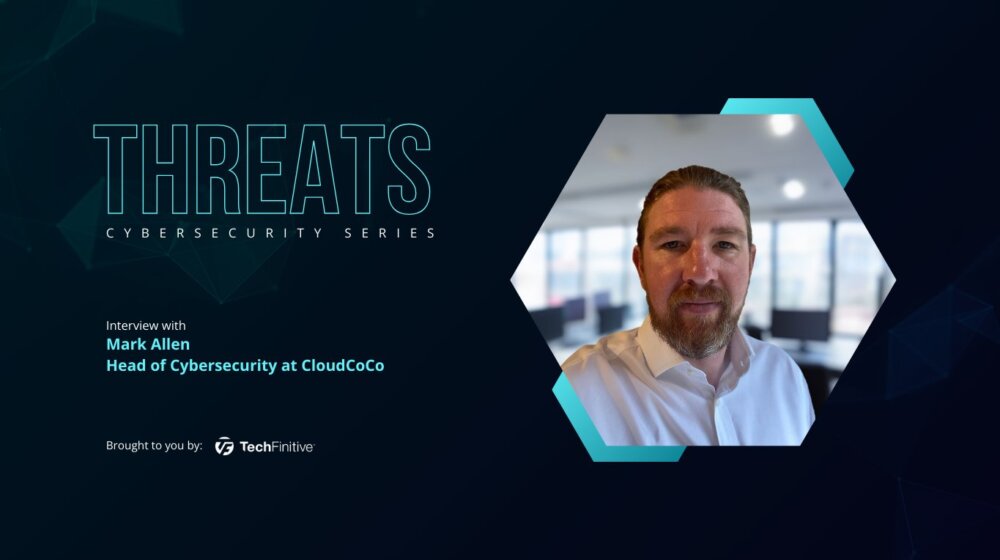
Mark Allen, Head of Cybersecurity at CloudCoCo: “It’s alarming to witness the extent to which deepfakes can be weaponised”
Mark Allen, Head of Cybersecurity at CloudCoCo, provides what amounts to a step-by-step guide to keeping your business more secure against cyberattacks – including deepfakes
