
What is Adobe AI Assistant?
Adobe’s AI Assistant is a conversational AI tool that promises to make digging data out of PDFs easy. Nicole Kobie gives it a whirl
Picture this: you’re looking for a key figure, fact or other piece of data. You think you know where it lives, but it’s in a massive PDF. Time to start scrolling.
It’s an easy thing for me to picture, as it’s the story of my life. Whether I’m writing a story about government plans, a company’s quarterly results or just looking for a stat or a figure, I spend too much of my life trawling through PDFs. Sure, there’s the search tool, but that either returns hundreds of results or none. And even if I do find the specific number that way, who knows what else I’m missing?
Adobe thinks there could be a better way using AI, and I am here for it.
The maker of Reader and Acrobat software has unveiled a beta for an AI Assistant to help unlock the data hidden away in documents — and apparently there are three trillion PDFs out there in the world, so it’s a fair bit of data.
Related: What is Microsoft 365 Copilot? Guide by a Microsoft MVP
What is Adobe AI Assistant?
Adobe’s promo video (embedded above) shows the AI Assistant automatically generating a summary of a document about pickleball, breaking it down into key subject areas, and pulling out key facts. Need more? Ask the AI Assistant a question and it will dig out the answer. (Pickleball, it would seem, has grown by 158% over the last year.)
Because the AI Assistant can understand natural language, you can ask it to find specific facts or summarise certain sections. Given how inaccurate generative AI naturally is, that may give you pause. However, the AI cites all information, making it easy to click back to the original document to verify the data is correct.
Summarised bits also link back to the relevant section in the PDF for easy navigation, rather than scrolling or searching. The AI Assistant can format information to be copied and pasted over to reports, emails or presentations, for example.
What AI Assistant is like to use
There are a few rules to using the beta of the AI Assistant, notably that it only works on files below 25MB and fewer than 120 pages. Once out of beta it will hopefully be capable of sorting through larger documents.
I trialled the system with an HR report on people’s opinions on their work life. After asking the AI Assistant to comb through the document, it gave a largely useless one-line summary that included the title and purpose of the report. Thanks Adobe.
Thankfully, it also suggested a few questions that showed it had read the report. Clicking those led to more insightful data, pulling out a list of trends of what constitutes good work in 2023. A citation number linked to the report made it easy to see where the information was sourced from, but it only showed the first sentence of the section with further scrolling required to find all the bits and pieces.
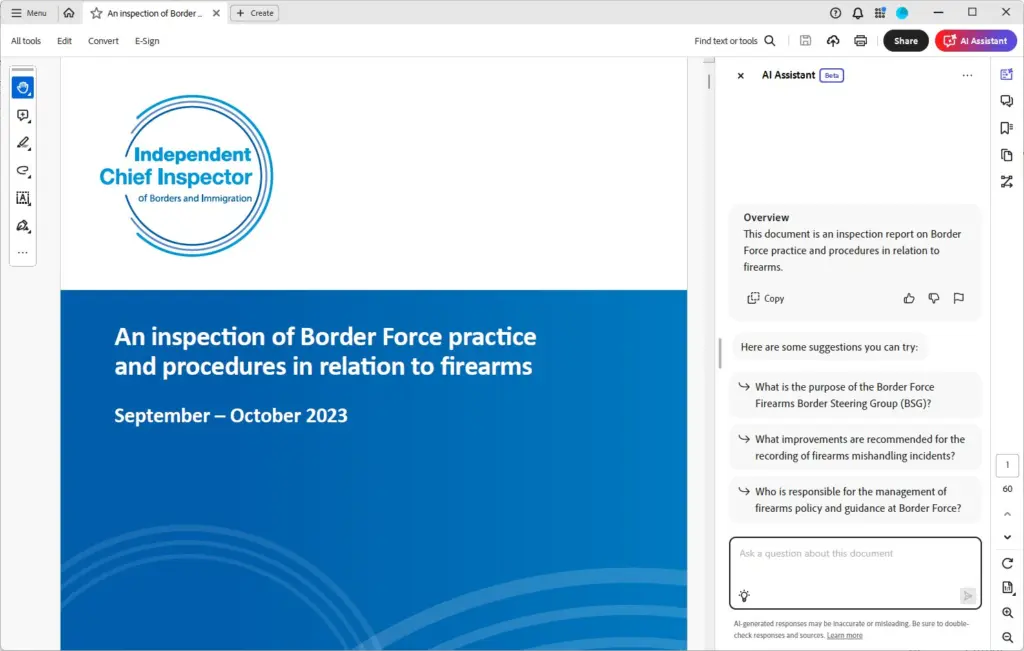
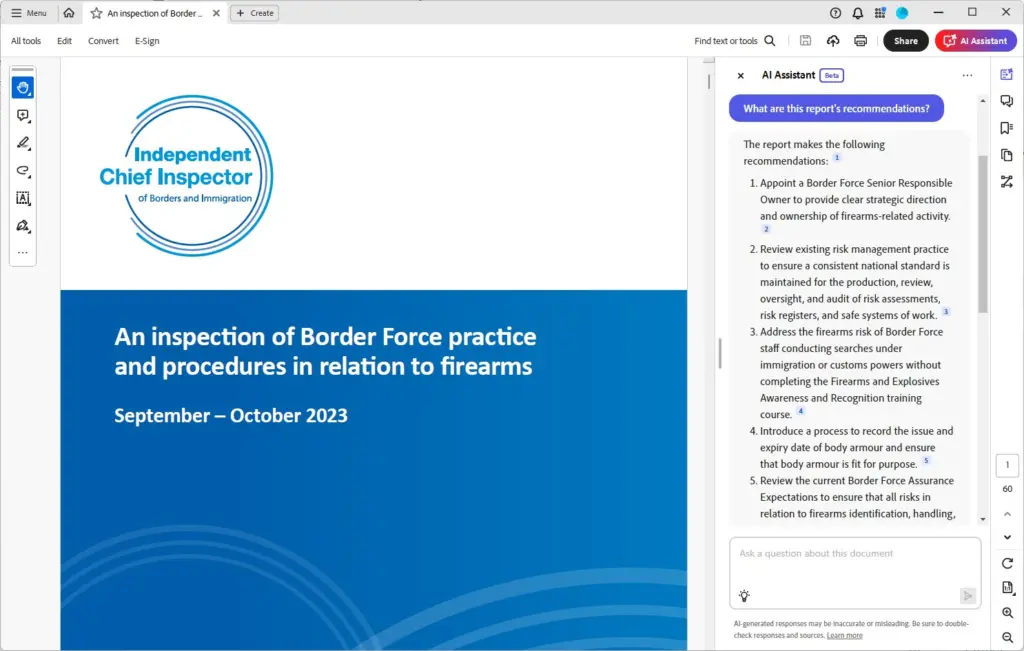
Next steps
Happy with the provenance of the summary, I could either copy it for my own purposes, ask further questions, or write an email to my manager. As a freelancer, I have no manager other than my own (missed) deadlines, but I tried that option anyway: the AI produced a much more detailed summary with specific facts pulled from the report, including charts, all cited with links.
The email itself is general and vague. It’s tough to see who would want this sort of general report without any specific insight to your employer, but with time and practice on prompts, this tool could help pull more useful data from a report, especially one you know well. Either way, check those citations before copying and sending to your boss.
And it is worth checking: I asked the AI Assistant why people quit their jobs, and it returned a column of a chart explaining why people are likely to quit in future, but missed the section on why people did actually quit. Clicking the citation link made this easy to spot, but make sure you don’t get lazy using this tool and do take the time actually to click through and check the source.
For my purposes, I asked if the report contained figures about whether people wanted to work from home rather than the office. The AI Assistant said no — but also included a citation to a section about the wider topic. This is exactly what I need: a smart search tool that can tell me whether a report has what I need, even if I don’t word it perfectly.
How does AI Assistant work?
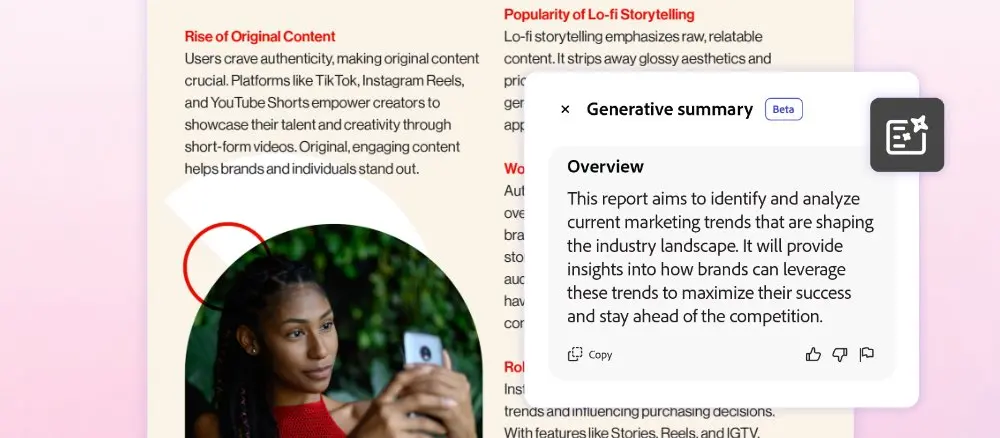
Acrobat AI Assistant uses its own generative AI to understand documents, pulling out summaries and insights. The system is built on the same proprietary AI and machine learning models that power Acrobat Liquid Mode, which is Adobe’s system for making PDFs easier to read on mobile devices. Adobe says no customer documents or data is stored or used for training without consent.
And it’s not just for PDFs, though that’s where the beta is available now. AI Assistant will be available via an add-on subscription for Acrobat customers, and they’ll be able to use it on any document — even Word and PowerPoint. Because of that, Adobe suggests the AI Assistant could be handy for meeting recaps, summarising earnings reports, and even studying and test preparation.
Whether Adobe’s AI Assistant can keep pace with rivals such as Microsoft Copilot, which can also read and summarise PDFs, remains to be seen — as does the pricing and full availability, which are yet to be announced. But an arms race to make PDFs more useful is AI I can actually use.
To try it, you’ll need to enable the feature — head here for full details.

Download Level Up Productivity With Generative AI in Adobe Acrobat
Watch this on-demand webinar to learn how new generative AI features in Adobe Acrobat offer the power and promise of more intelligent document experiences to level up productivity. Adobe cover new features available now and discuss what’s to come.
How much does Adobe AI Assistant cost?
At the moment, AI Assistant features are available as a beta for those with Acrobat Standard, Pro Individual and Teams subscriptions. A private beta is available for Enterprise customers.
However, Adobe has stated that once the service is out of beta “the full range of AI Assistant capabilities” will come as an add-on cost to the Acrobat subscriptions. Does that mean you can still access a limited range of features for free? Time will tell.
Can I try Adobe AI Assistant for free?
Yes: in a few weeks time Adobe says it will release a beta of the AI Assistant that works with its free Adobe Reader software. You can also sign up for a free 7-day trial of Acrobat Pro to give it a whirl, but Adobe charges if you keep using it after that free trial ends.
What languages does AI Assistant support?
So far, it only supports English. However, Adobe says that “other languages to follow”.
NEXT UP

Sheila Power, Chief Sales Officer at Antavo: “I’m genuinely challenged and rewarded every day, and I’d recommend sales to anyone!”
We interview Sheila Power, Chief Sales Officer at Antavo and an experienced leader in working with loyalty consultancies and SaaS providers

People first: The key to successful digital transformation
In this opinion article, Jon focuses on the people element of implementing new technology and explains why change management is key to any digital transformation project.

Amazon unBoxed 2024 unleashes powerful AI martech tools for advertisers
Amazon has taken the wraps off a host of new ad-tech features, including a handful of artificial intelligence tools, at its annual unBoxed conference.

