
How to get rid of checkboxes on Windows desktop icons
Have little check boxes/ticks suddenly appeared next to the icons on your Windows 10 or Windows 11 desktop? Want to know how to get rid of them? You’ve come to the right place.
What’s the point of checkboxes on Windows desktop icons?

The checkboxes aren’t purely designed for the desktop – in fact, they’re almost useless when used there.
They’re a general feature in Windows Explorer, designed to make it easier to select multiple items, instead of having to hold down Ctrl and select each item in turn. (You didn’t know you could do that, did you?)
How do you turn off checkboxes on Windows desktop icons?
It’s a simple job to switch these checkboxes off. And the instructions are the same whether you’re running Windows 11, Windows 10 or even earlier versions of Windows.
- Open Windows Explorer (the icon that looks like a file folder on your Taskbar)
- Click the View tab, then Show and deselect Item check boxes, as shown below in Windows 11
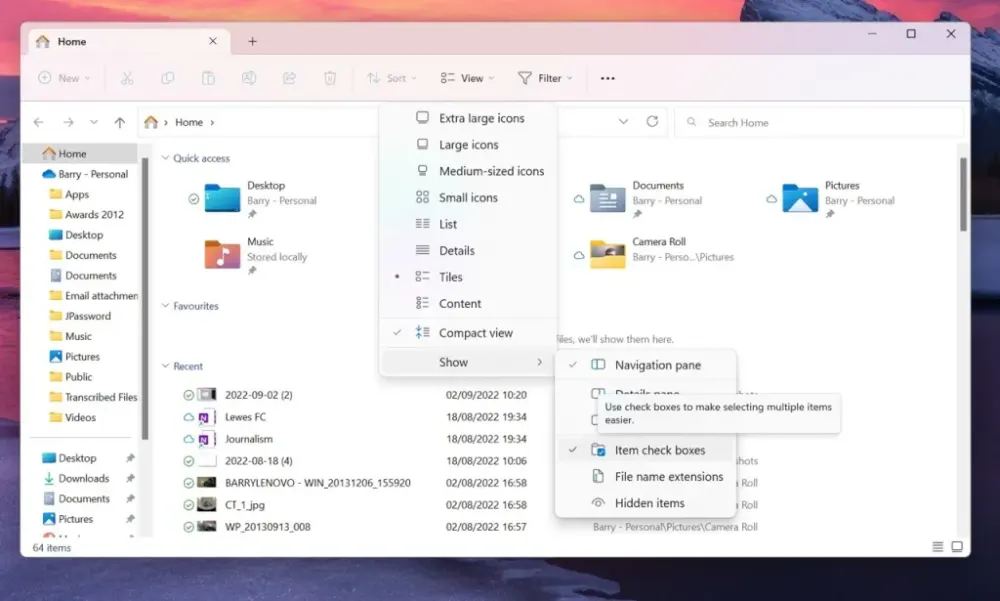
Worth a read – top tech companies around the world
NEXT UP

Panos Skliamis, CEO of SPIN Analytics: “It’s important to see the changes we’re living through in the context of the transformations that have come before”
We interview Panos Skliamis, CEO of SPIN Analytics, an AI-driven platform that automates credit risk management and regulatory compliance

Why hiring for skills future proofs business operations in cyber and tech
For business operations in cyber, hiring based solely on previous experience and formal education is no longer practical, argues Ev Kontsevoy.

Riken to integrate IBM’s quantum system with supercomputer Fugaku
IBM and Japanese laboratory Riken have announced an agreement to deploy IBM’s quantum system and integrate it with supercomputer Fugaku