
Spark review: is this the best alternative to Outlook on Mac?
For the past few weeks, I’ve been seeking out a replacement for Outlook on Mac. Last week, I had a successful flirtation with Apple Mail. This week, I’ve been trying Spark – a cross-platform Mail client that works on Mac, iOS and Android. In my view, it’s better than both Apple Mail and Outlook. Here’s why.
Related reading: What is Copilot in Outlook?
What’s good about Spark?
It’s very slick. Outlook is a lumbering beast of a mail client; Spark is a comparative gazelle. Mail is ready to read from almost the moment you fire it up – there’s almost no delay waiting for mailboxes to update. It looks very clean, everything moves swiftly, and it doesn’t swallow vast chunks of system memory. The only problem I’ve had is a pop-up menu appearing when I go to shut the Mac down, claiming Spark is still syncing, but that normally disappears after a few seconds.
Account sync across devices. There’s a feature that I love, while at the same time scaring the hell out of me (see What’s Bad about Spark, below), which is cross-device account sync. Once you’ve set up all of your email accounts on one device, you’ll never need to enter all your passwords, server details etc again. Spark stores them all, which means when you go to install the app on your Android phone or an iPad, you simply have to enter the details of one account and all of your inboxes are automatically synced. That is brilliant, but I’ll come to the scary bit later…
Email snooze button. It’s not unique to Spark, but it’s very well implemented here. At the top of each email is a snooze button. This means if you get a work email at 9pm at night and don’t want to deal with it immediately, you can snooze it to the next morning so that it effectively appears as a new message, rather than being forgotten about in the wastelands of your inbox. Snoozes are synced across mobile and desktop, so if you snooze that work message on your phone, it will be there on your work laptop in the morning. Similarly, you can schedule emails to be sent at a particular time, if you don’t want to disturb a colleague’s evening.

Smart Inbox. That brings me to one of Spark’s other clever features: the Smart Inbox. This attempts to automatically prioritise your inbox into different categories. Most important are messages from real people that you commonly interact with, then other messages (or notifications), then newsletters, then emails you’ve previously pinned (or starred in Gmail terminology) as important, and finally the rest of your inbox. At first, I rather resented Spark trying to decide what was most important and largely ignored the Smart Inbox. As the week wore on, however, I found it more and more useful, particularly first thing in the morning when you’ve got 68 new messages waiting and you just want to deal with the most important first. It’s very easy to switch between Smart Inbox and normal chronological view on any device.
Auto-signatures. I operate four different email accounts, each of which has a different email signature. You can set these up manually in Preferences so that emails sent from a certain account always carry a certain signature, but Spark also does a clever bit of detective work that spots which signatures you use with each account and auto-suggests them at the end of messages. It’s a small thing, but I don’t normally have a signature on my personal Gmail account. However, Spark spotted that I signed off most Gmail messages with ‘Baz’ and now auto inserts that at the end of Gmail messages. Clever.
Email templates. I’ve written previously about using a text expander such as Espanso to automatically fill out messages with templated text that you use time and again. Spark supports email templates by default. So, if you routinely send out the same message when introducing yourself to new clients or creating appointments, say, you can save those as email templates in Spark and just tweak the content as necessary.
Detailed search. One of the biggest problems I had with Apple Mail was the search – it was very basic. Spark is much better and very similar to Outlook’s powerful search facility in many regards. I really like the option to search by attachment type. For example, most of the invoices sent to me come in PDF format. So, I can perform a Spark search for, say, “steve invoice pdf” and if I click on the PDF icon that appears, I’ll get all the emails with “steve invoice” in them containing a PDF document. Alternatively, I could search for all the emails from my dad containing images to hunt down the family photos he sent me recently. It’s all very intuitive and remarkably fast.

What’s bad about Spark?
We need to talk about that password thing. There’s no doubt that allowing Spark to sync all your accounts means (a) it may have to store your email account passwords on its servers, and (b) there’s an element of putting all your eggs in one basket.
I’m going to go into some depth here, as this is an important topic. Whether Spark actually stores your password depends on which type of account you’re using. If you’re logging in with a Gmail account, Outlook.com or some other type of webmail account, Spark will use an application-specific login token. That means, for example, you’ll be asked to log in with Google/Outlook itself and then give permission for Spark to access your account. That permission can be revoked with the webmail provider at any time. Spark never actually stores your password.
Things get more complicated with IMAP/POP3 accounts because here Spark does need the actual password itself. Spark’s privacy policy states that “All connections to our servers are protected with TLS [Transport Layer Security]. The servers’ databases are encrypted, and to make things even more secure we additionally encrypt your password in the database.”
That is all good, but if hackers do somehow manage to break into the servers and break the encryption (unlikely) they’re going to get your passwords. Perhaps the bigger threat is that if someone manages to get the details of one of your accounts, they can log in to Spark and get access to all of your accounts. You have to decide if this is an acceptable risk.
My sync account with Spark is my Gmail address. That’s protected by two-factor authentication, which basically means someone would need physical access to my phone and know my Gmail password to open up all my accounts in Spark. It’s a risk, certainly, but a limited one. If you’re going to use Spark for multiple accounts, make sure you’ve got two-factor authentication and strong passwords.
Will it be free forever? Spark is free for personal use but makes its money by selling collaboration features to teams. Is that a sustainable business model? I hope so, and it’s certainly one used by similar productivity apps such as Slack. Can I guarantee that will still be the case in a year’s time? No. Spark is great and I’m very fond of it, but there is always the risk the company will change track or be bought by someone. Apple Mail, on the other hand, is highly unlikely to change for the foreseeable.
Is it better than Apple Mail as an Outlook for Mac alternative?
Yes, my current order of preference for Mac mail clients goes as follows:
- Spark
- Apple Mail
- Outlook for Mac
However, my quest is not over. Next week, I shall try something different. I’ve not decided what that will be yet.
Tech, explained
NEXT UP

Riken to integrate IBM’s quantum system with supercomputer Fugaku
IBM and Japanese laboratory Riken have announced an agreement to deploy IBM’s quantum system and integrate it with supercomputer Fugaku

Dear Lord, let this be the last World Password Day
Security expert Davey Winder explains why he wants this to be the last World Password Day ever and prays for World Passkey Day instead
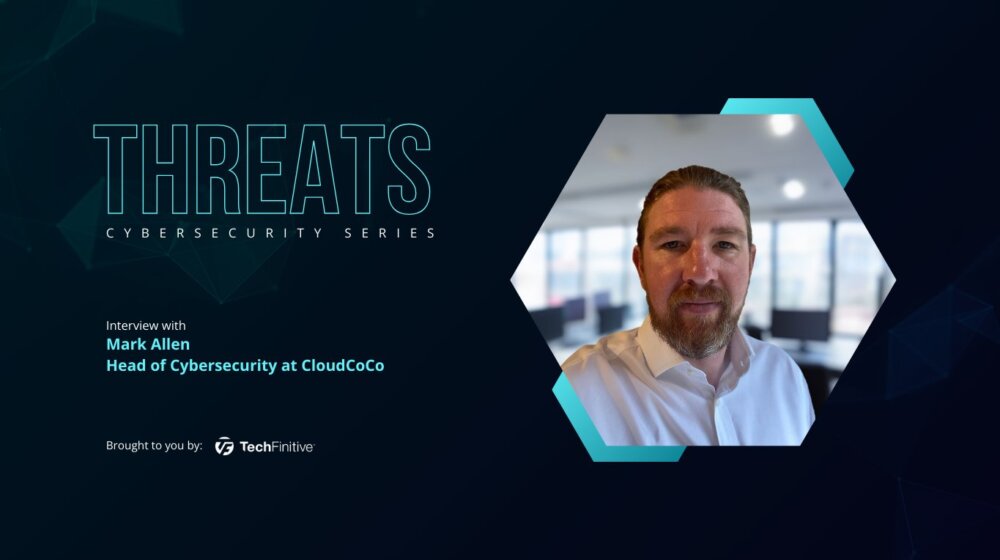
Mark Allen, Head of Cybersecurity at CloudCoCo: “It’s alarming to witness the extent to which deepfakes can be weaponised”
Mark Allen, Head of Cybersecurity at CloudCoCo, provides what amounts to a step-by-step guide to keeping your business more secure against cyberattacks – including deepfakes