
What is Copilot in Outlook?
Touching base, circling back, thinking outside the envelope. All horrible phrases that we’ve learned to live with, but Microsoft Copilot 365 blog posts keep featuring another: “busywork”. It’s a popular term in the US that refers to work that keeps people busy but is of little value. Top of that list is email, but with Copilot in Outlook it seems that Microsoft has email busywork in its sights.
Here, with the help of Microsoft MVP Jason Wynn, we’re going to explain what that means in practice. Could it finally be the tool that frees you from the grind of email?
When will Copilot in Outlook be available?
Let’s get the bad news out of the way first. Copilot in Outlook is unlikely to land this year for the vast majority of us. As with the rest of the Microsoft 365 Copilot AI tools, it’s currently being tested by 600 enterprises.
General availability (GA) is likely to be early next year, but we expect it to be a phased release. First to big companies who are on Microsoft’s E3 and E5 plans, then (probably) to Microsoft 365 Business subscribers and finally to the mass market.
How will Copilot in Outlook help?
Copilot in Outlook can draft emails to any length and tone based upon what you tell it.
You can ask Copilot to pull this information from other emails, or any of the data sources it can access within Microsoft 365. Outlook can summarise content based on different email threads, and then apply a viewpoint of other individuals based on the email threads (for example, pointing out questions that others have asked but have yet to be answered).
It’s a powerful tool. To make sense of it all, we’ll break down how Copilot in Outlook can help into four sections:
- Copilot in Outlook: a triage tool
- Copilot in Outlook: preparing for meetings
- Copilot in Outlook: drafting emails to customers
- Copilot in Outlook: customising your tone
Copilot in Outlook: a triage tool
Everyone has a morning routine. If yours involves coffee, loading up Outlook and taking a deep breath then we may have good news. Copilot in Outlook comes with the promise of triage: turning the mountain of email into a manageable molehill.
Based on what it already knows to be important topics (and people), it will take you step by step through your most urgent emails so that you can prioritise them or reply instantly. This applies to Outlook on mobile, too.
It’s also great at taking a huge email thread and simplifying it. At this point, you can follow its prompts to write a reply.
Copilot in Outlook: preparing for meetings
A meeting is coming up and you need to set the agenda. Normally this is a manual task relying on your memory (and experience), but Copilot in Outlook promises to reclaim valuable time.
Ask Copilot to “Prepare for my next meeting…” and it will generate what it believes are the most salient topics. These might be updates on projects, customers, organisational changes and relevant team news.
As ever with Copilot, you are then free to dive in and manually tune the agenda or use Copilot’s auto-created prompts.
Copilot in Outlook: drafting emails to customers
The next time-saver: responding to customers. As the GIF below demonstrates, you can use Copilot in Outlook to quickly draft a response to a particular customer within the app (although it can use Word templates if you wish).
What lifts this above the likes of ChatGPT is that it is personalised to you and your customer, based on all the data it has been trained upon — and continues to read on a daily basis.
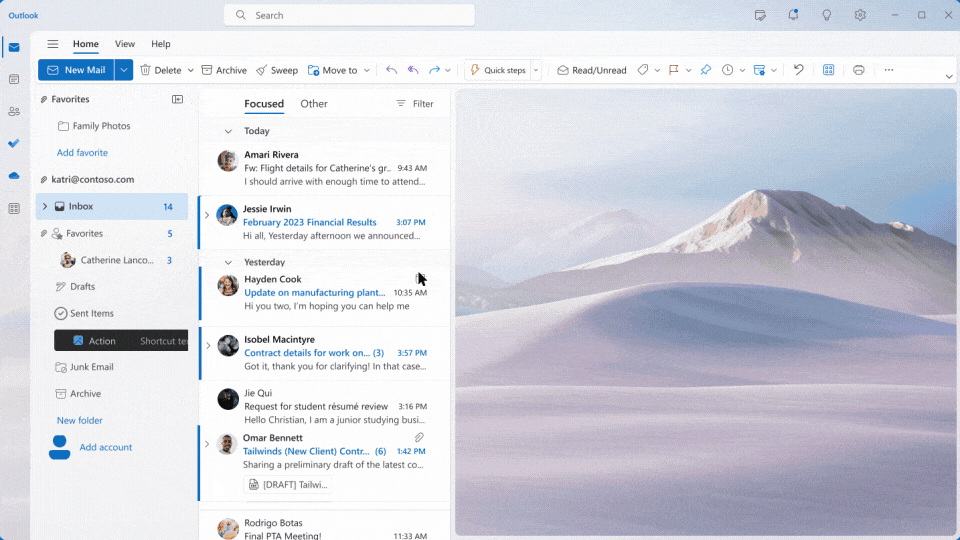
Copilot in Outlook: customising your tone
Although Microsoft 365 Copilot will never quite write emails like you do (or at least, not for a while), it does offer a variety of lengths and tones. For example, if you ask it to write a reply to an email and it’s too long then you can request a shorter version. Likewise a longer reply.
You can also change the tone. Perhaps you want something more casual, more neutral or more creative. In the video above, Microsoft even hints that it can write a poem in response. We suspect these options will only grow over time.
What about Outlook Mobile?
Microsoft is leading the charge with Copilot using the Outlook Mobile app. This will be one of the first applications able to take advantage of Copilot within the ecosystem of Microsoft 365 apps, emphasising how important email continues to be for workers and Microsoft.
As with the desktop app, you will have plenty of options to generate emails — including the ability to base replies on files within the 365 ecosystem — and customise the length and tone.
Further Microsoft 365 Copilot resources
NEXT UP
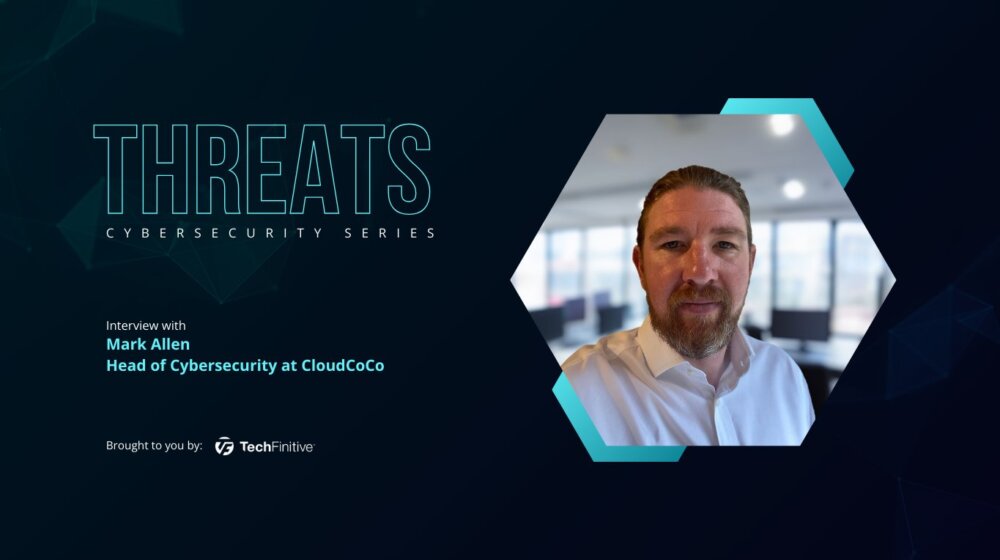
Mark Allen, Head of Cybersecurity at CloudCoCo: “It’s alarming to witness the extent to which deepfakes can be weaponised”
Mark Allen, Head of Cybersecurity at CloudCoCo, provides what amounts to a step-by-step guide to keeping your business more secure against cyberattacks – including deepfakes

Inside Lenovo’s Budapest factory: making workstations more sustainable
Lenovo has just switched on 5,072 solar panels to make its Budapest factory more sustainable. We go behind the scenes

Eight lessons from building an AI product
In 2021, long before ChatGPT, Prashant Mahajan built his own generative AI tool for product managers. Here, he shares his playbook for building an AI product that will stand out from the crowd.