
Microsoft Mesh: what you’ll need to run virtual meetings in Teams
Fed up of gawping at a grid of colleagues on video calls? Microsoft is once again trying to make virtual meetings a thing with the release of Microsoft Mesh.
Mesh is a feature that’s now available within Microsoft Teams, the company’s increasingly all-encompassing productivity suite.
It allows colleagues to meet in a virtual space, appearing as their own customisable avatar. Much like Meta’s infamous attempt at this a couple of years ago, the avatars only appear from the waist upwards. If you thought the days of getting legless in business meetings were well gone, think again…
Being a Microsoft product, it must of course be infused with Copilot AI. Microsoft’s demonstration video shows users changing the appearance of their avatar by asking Copilot to “dress me in a business casual outfit” or to add features to the virtual meeting space by prompting the AI to “add a classic, dark green jukebox playing quiet instrumental jazz”. Handy if you want your business meetings to feel like they’re being conducted in a hotel lift.
Microsoft reports that companies such as Accenture and BP are already using Microsoft Mesh for their internal meetings, but it awaits to be seen if bringing this feature to Teams will make virtual meetings any more popular in the wider world than previous failed offerings.
What are the Microsoft Mesh requirements?
Microsoft Mesh is only available to businesses on select Microsoft 365 or Teams plans.
Specifically, it’s available to those on Teams Essentials, Microsoft 365 Business Basic, Microsoft 365 Business Standard, Microsoft 365 Business Premium, Microsoft 365 E3 or E5, and Office 365 E1, E3, or E5.
If you’re not already a customer of one of those plans, the cheapest way to get involved is with a Teams Essentials plan, which starts at £3.30 per user, per month (US$4, AU$6).
Hardware wise, the service will only run on PCs or via Meta Quest headsets. The latter provides the full immersive experience, the former a 3D-video-game-like render on a computer screen.
Teams admins must enable avatars in the Teams admin centre before such meetings can take place. Once enabled, you can join a virtual meeting space by turning off your camera in any Teams meeting, clicking on the More menu and selecting Effects and avatars.
Judging by Microsoft’s demonstration videos, those employees who want to remain as real-life talking heads will be shown on a virtual video wall inside the meeting space.
Related: What is Copilot in Teams?
Related Microsoft content
NEXT UP
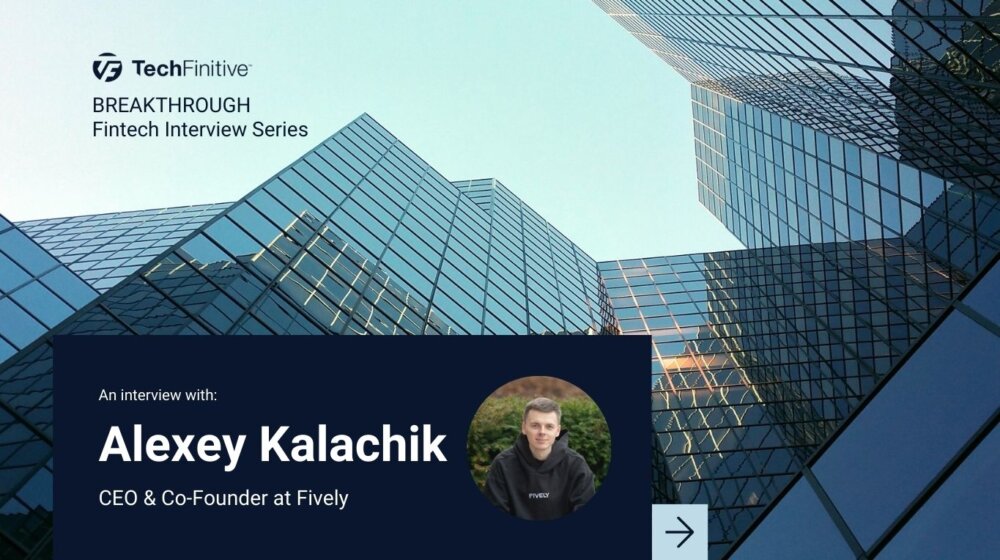
Alexey Kalachik, CEO & Co-Founder at Fively: “The potential for digitalisation within insurance is enormous”
We interview serial entrepreneur Alexey Kalachik, CEO & Co-Founder at Fively, on the future of fintech and what makes this space so exciting for startups.

IBM bolsters AI push with Microsoft Copilot launch
In a bid to boost its AI offering, IBM Consulting will enable enterprises to create and manage AI copilots – including Copilot for Microsoft 365

Andrew Kay, Director of Systems Engineering APJ at Illumio: “The most worrying development with ransomware is that it has evolved from simply stealing data to impacting IT availability”
Andrew Kay, Director of Systems Engineering APJ at Illumio, has 20 years’ experience helping organisations strengthen their cyber resilience. We interview him as part of our Threats series on cybersecurity.