
Why is my Microsoft Word black?
Microsoft Word has a few options to change how it looks. Its default theme – and the one most of us use – is a mix of a white page, black text, a grey ribbon, and various coloured icons.

It can therefore be a bit of a shock if your Word suddenly turns to the dark side and becomes mostly black with white lettering.
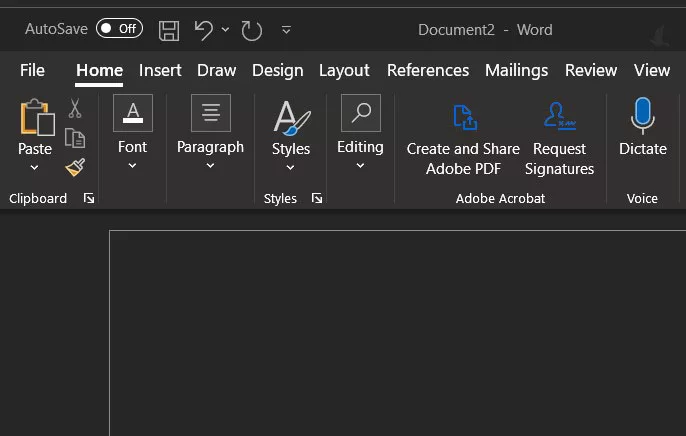
So let’s see what you can do to get things back to how they were – without using the Force.
Changing themes
The reason Word is black is that you’ve likely changed the theme to dark mode. Microsoft created dark mode to help reduce eyestrain, especially in low light. However, if it’s not for you, you can change it back to the default theme or one of the other alternatives.
How do I turn off Microsoft Word’s dark mode?
To return to the default theme and turn off dark mode in Word, first click on File in the ribbon menu.

Now, click on Account at the bottom of the File menu.
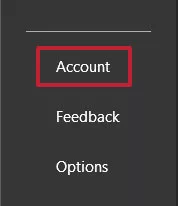
Under the heading Office Theme, click the dropdown arrow and select Colorful to return Word to the default theme. If you normally use another theme instead of Colorful, then select that instead.

Once selected, the theme will change and you can click the back arrow at the top of the File menu to continue what you were doing.

The Office theme dropdown menu also allows you to try the other themes, so it’s worth checking them out to see if something else suits you better. However, keep in mind that whichever theme you choose will also become the default for any other Office apps you may use, such as Excel, PowerPoint and Outlook.
Related reading: What is Microsoft Copilot Word?
NEXT UP

Doris Yeung, Chief Financial Officer at Tradeteq: “Technology has significantly transformed how finance functions work”
We interview Doris Yeung, Chief Financial Officer at Tradeteq, a leading private debt and trade finance marketplace.

AWS plugs another $9 billion into Singapore and launches new AI program
AWS is showering Singapore with yet more AI investment, along with the promise of 12,300 jobs and a new program to boost AI uptake

Phil Robinson, Principal Security Consultant and Founder at Prism Infosec: “Ethical hackers serve as the frontline defence against cybercriminals”
We interview Phil Robinson, Principal Security Consultant and Founder at Prism Infosec, who shares his views on ethical hackers and the latest ransomware trends.
