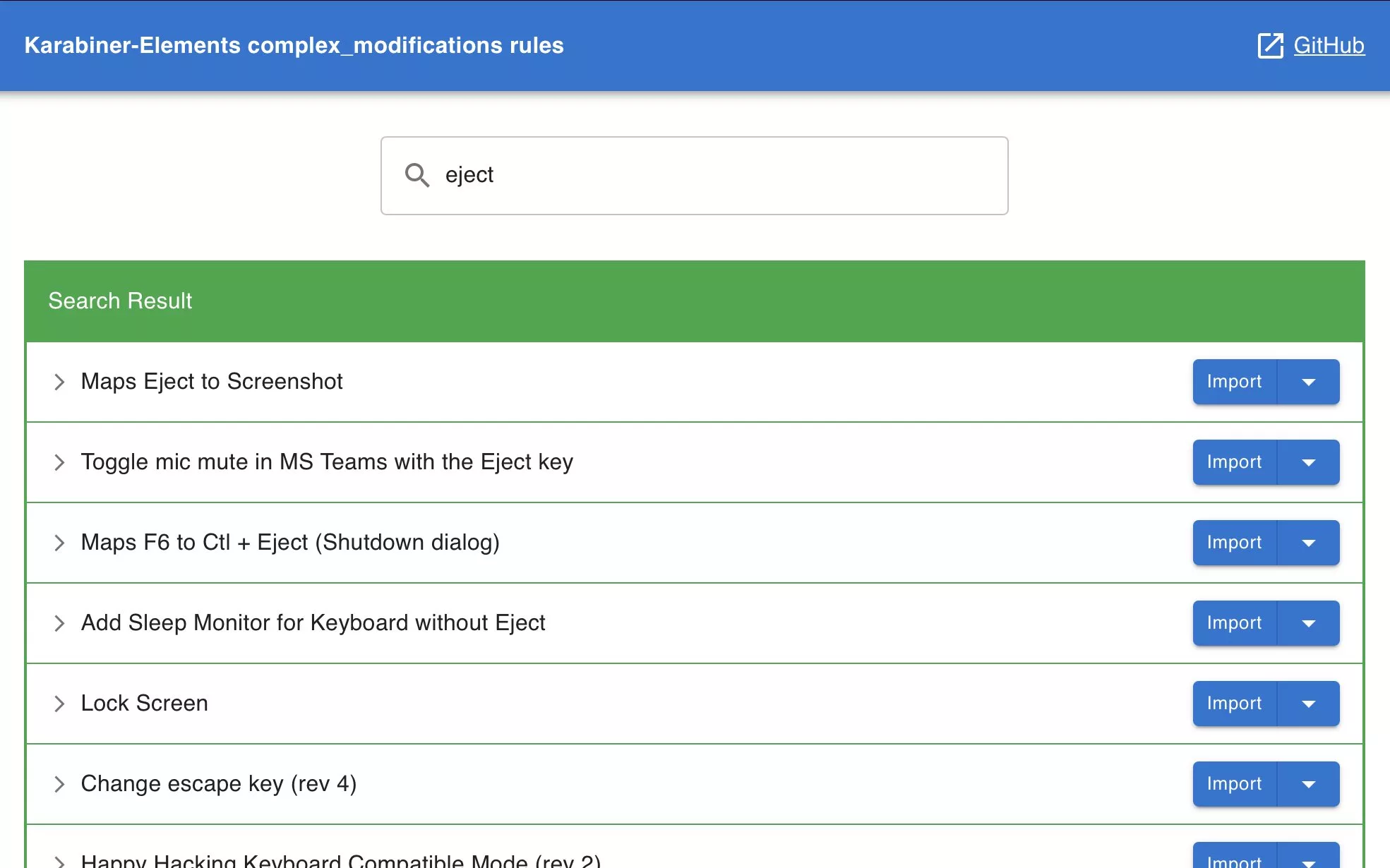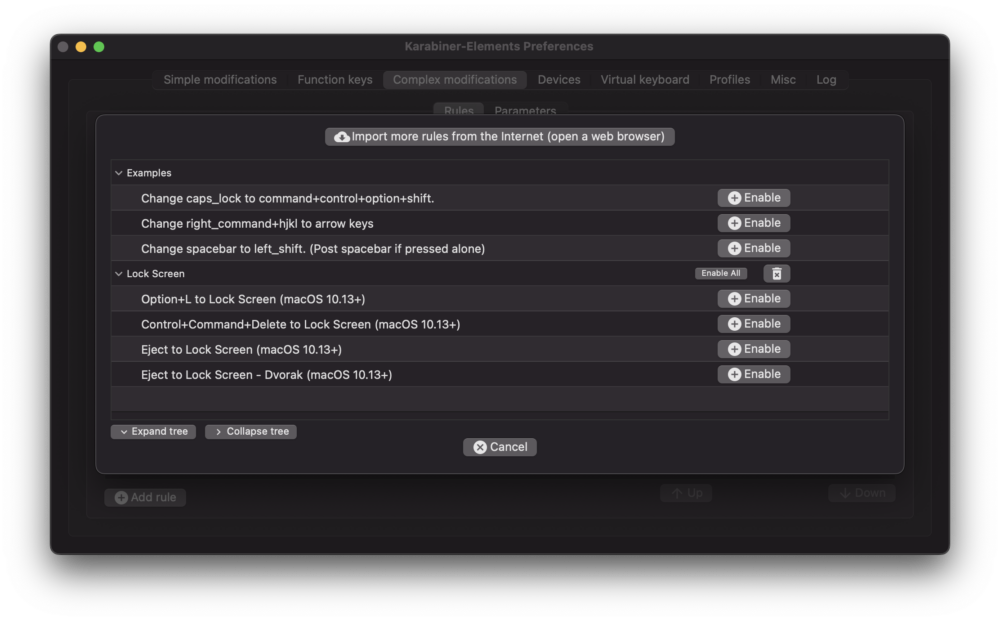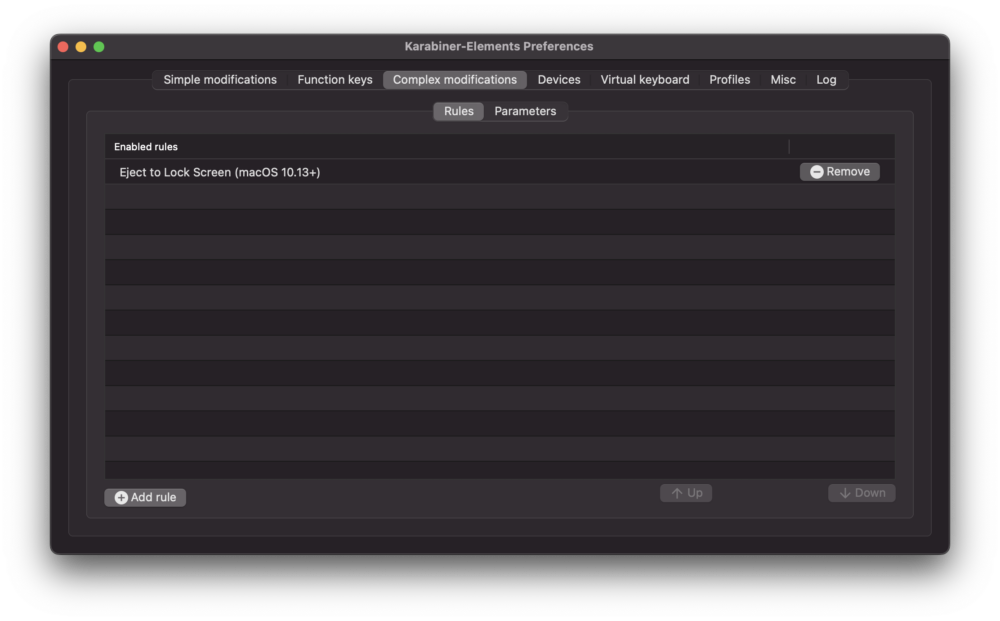What can I do with the eject key on a Magic Keyboard?
Apple’s Magic Keyboard is an excellent wireless keyboard for Macs. However, until last year, the Magic Keyboard still shipped with an eject button in the top-right corner, despite Macs not having optical drives for many, many years! So what can you do with the eject key on the Apple Magic keyboard instead of spitting out discs?
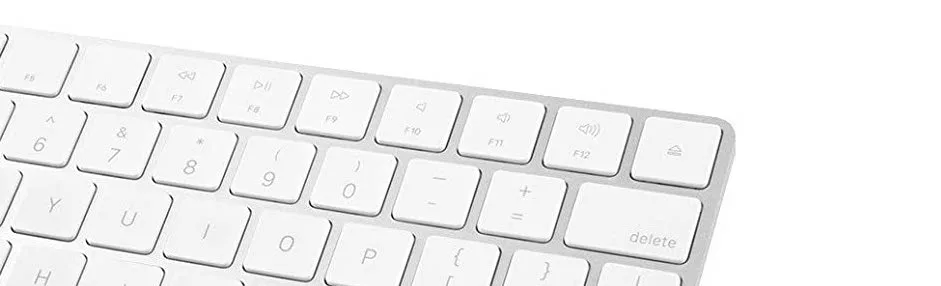
Let me introduce you to Karabiner-Elements. This is free, open-source software that lets you customise your keyboard. It can put that eject key to good use but also do far, far more.
Time needed: 5 minutes
How to use Karabiner-Elements to re-map your eject key
- Download and install the software
Download Karabiner-Elements from the company’s website and install (there are installation instructions here if you get stuck).
- Set up mapping for the eject key
Launch Karabiner-Elements and you will be presented with a preferences screen.
- Make sure you’re modifying the Magic Keyboard
Click on the Devices tab and ensure that your Magic Keyboard has been selected.
- Install a Complex Modification
By default, the Eject key can’t be mapped. To achieve what we want, we need to install a Complex Modification. If you click on the tab by that name and select Add Rule and then Import more rules from the internet, it will take you to a web page where you can find various rules that can be installed. Search for “eject”, for example, to find a list of suitable options. I use the one named “Lock Screen”. Click the Import button to the side and it will add it to Karabiner-Elements.
- Activate your rule
Karabiner-Elements will ask you to confirm the import. Click on the Import button to do so. You will now be shown a list of all your rules – enable any that you now wish to use. In my example, you’d click Enable against the rule “Eject to Lock Screen”.
- Confirm the set-up
It will now show the new rules listed in the “Complex modifications” tab. Nothing more is required and pressing the eject button should perform the action that you’ve set up.
The above shows you how to re-map the eject button but the software can be used for much, much more. Simple re-mapping rules can be easily set, without the need for rule imports, or you can make use of the web search to find some quite complex features.
Recommended reading: How do I create a keyboard shortcut to start a Mac screensaver?
NEXT UP

Eight lessons from building an AI product
In 2021, long before ChatGPT, Prashant Mahajan built his own generative AI tool for product managers. Here, he shares his playbook for building an AI product that will stand out from the crowd.

Taavi Tamkivi, Founder and CEO of Salv: “Collaboration between financial institutions, or rather lack of it, has traditionally been a challenge”
We interview Taavi Tamkivi, the Founder and CEO of Salv, a regtech company on a mission to beat financial crime
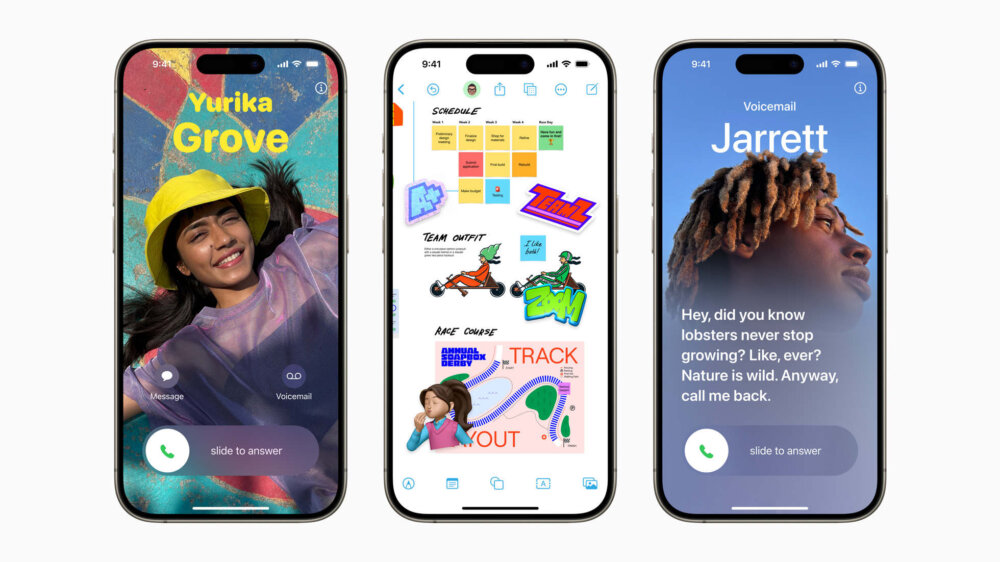
Apple AI iPhones move one step closer with on-device AI experiments
Apple AI iPhones are a distinct possibility with the release of experimental language models that could run easily on a phone