
How do I create a keyboard shortcut to start a Mac screensaver?
Whilst keyboard shortcuts exist for most things on a Mac, including locking the device, there is no such shortcut for activating the currently assigned screensaver.
As I have my screensaver set up to also lock my MacBook, I would prefer to use this in preference to just locking it. Thankfully, there is a solution.
Setting up a keyboard shortcut for a Mac screensaver
1 – Launch the Automator app, which comes with all Macs. Select the Quick Action option and then click on the “Choose” button.
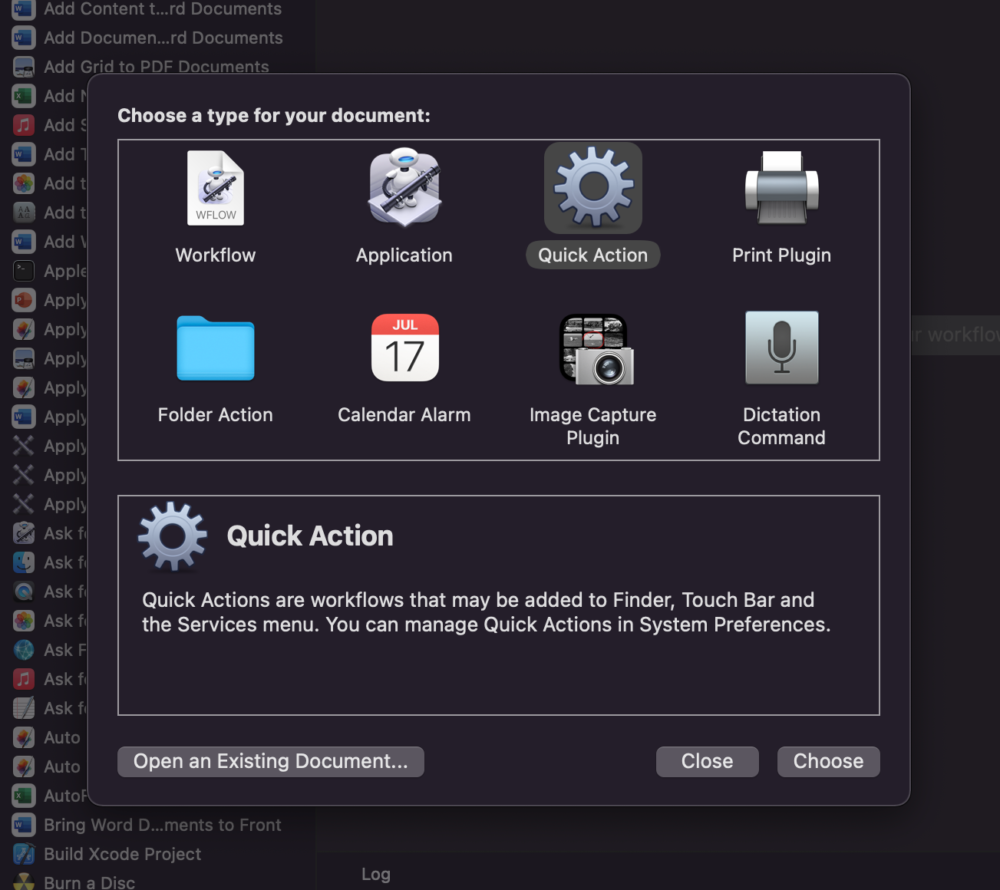
2 – Add the Screensaver as a service. On the next screen, type “Start Screen Saver” into the search box. Click the result into the box on the right. Finally, change “Workflow receives current” to “no input”, before clicking on File > Save in the Menu bar. Give the automation a name of “Start Screen Saver”.
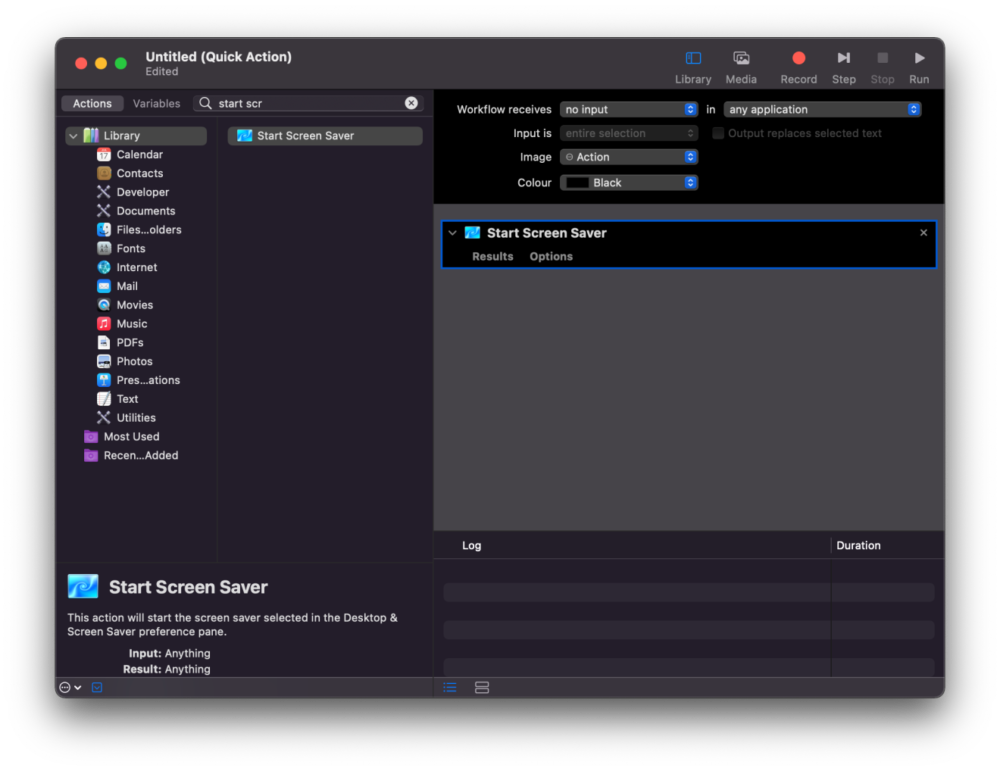
3 – Assign a keyboard shortcut to your new service. Head into System Preferences > Keyboard and then click on the “Shortcuts” tab. If you’re using MacOS 13 (Ventura) or later, you will need to access System Settings > Keyboard and then click on the “Keyboard Shortcuts…” button.
On the left-hand side of the screen that appears, click on Services and, on the right, find the new “Start Screen Saver” service that you created previously. To the right of it should be a button which says “Add Shortcut”. Click on this and record a key combination that you want to use to activate your screensaver.
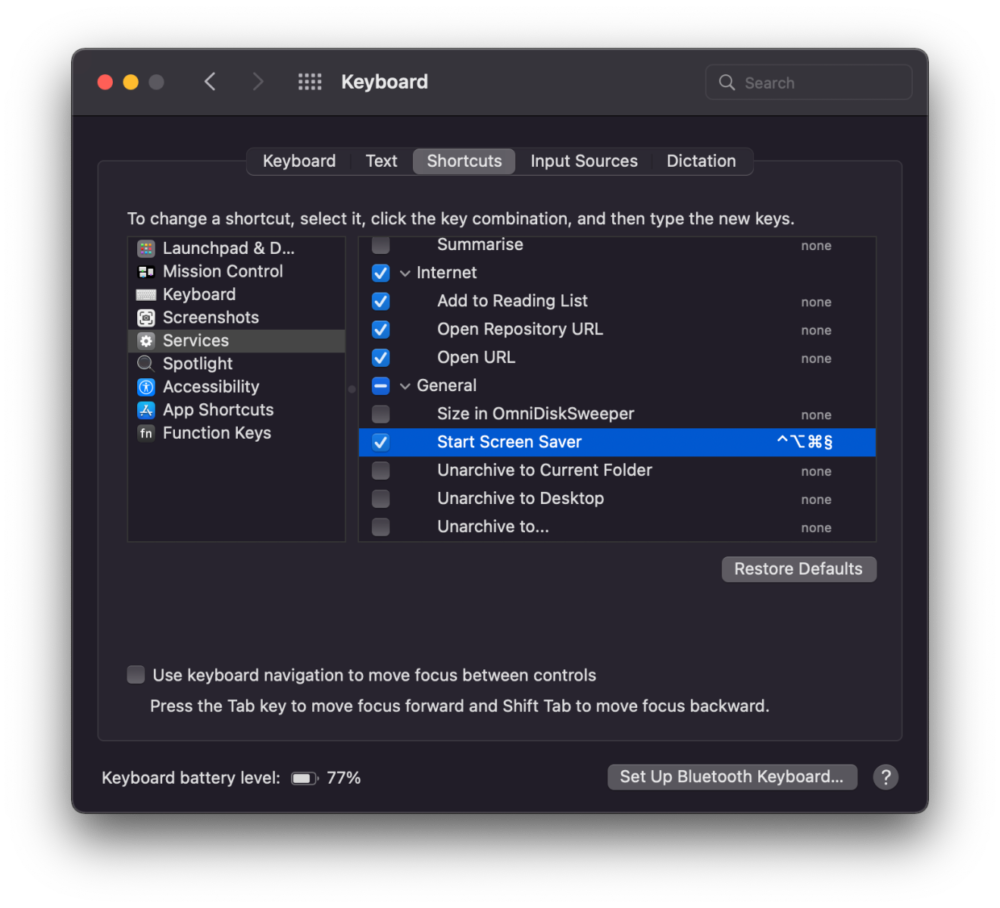
And that’s it! Stabbing that keyboard shortcut will now kick off the screensaver on your Mac. You can use the same technique too for other things which may not have shortcuts assigned to them.
By the way, you can also use the Mac’s Hot Corners facility to activate a screensaver. That means you can drag the mouse into, say, the top-right corner of the screen to make the screensaver kick in. To set this up, open System Preference and search for ‘hot corners’ and you’ll find the facility in the screensaver menu.
Related reading: Can you change the colour of the Mac Menu Bar?
NEXT UP

Eight lessons from building an AI product
In 2021, long before ChatGPT, Prashant Mahajan built his own generative AI tool for product managers. Here, he shares his playbook for building an AI product that will stand out from the crowd.

Taavi Tamkivi, Founder and CEO of Salv: “Collaboration between financial institutions, or rather lack of it, has traditionally been a challenge”
We interview Taavi Tamkivi, the Founder and CEO of Salv, a regtech company on a mission to beat financial crime
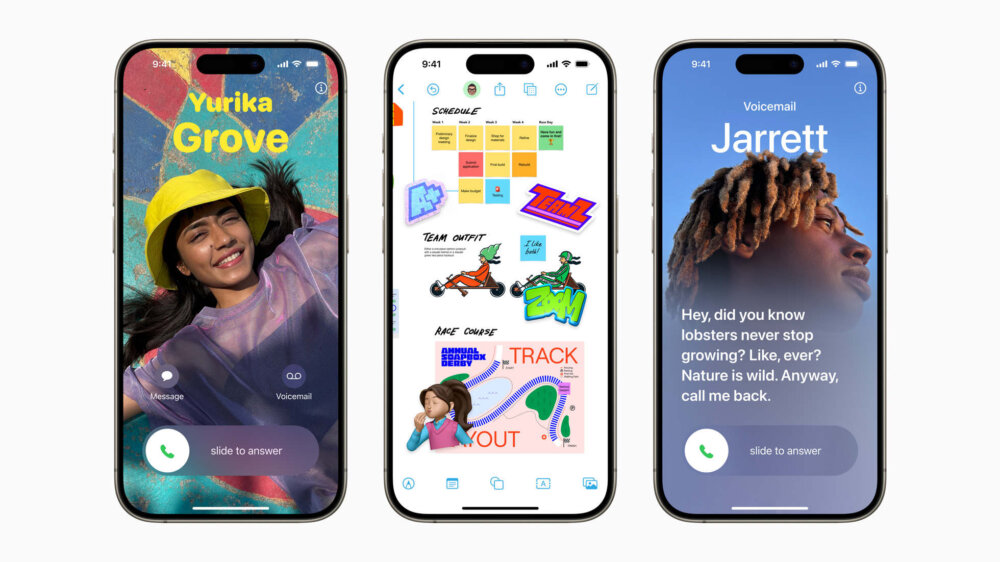
Apple AI iPhones move one step closer with on-device AI experiments
Apple AI iPhones are a distinct possibility with the release of experimental language models that could run easily on a phone
