
MuteMe review: Is this the perfect accessory for Zoom calls?
MuteMe is another Kickstarter success. With a goal of $15,000 it quickly got to ten times that, with over $150,000 of backing. And I was one of them.
It’s a simple idea – a hardware button that you press to toggle the mute on popular video call software. The button itself changes colour to make it easy to know if you’re muted or not. And that’s it. And, at $29, it was worth a punt.
Pros
- A good set of features, including customisable colours and push-to-talk/mute
- For those wishing they had a large, colourful mute button there’s nothing else like this
Cons
- Some issues, particularly with the MacOS version
- The build quality could be better
- A little pricey, for what it does
Related reading: How to make Zoom calls on Apple TV 4K
MuteMe Review: Unboxing

If you love boxes within boxes within boxes, you’re in luck.
As well as the button itself, a USB cable is provided (USB-C to USB-A) and a USB-A to USB-C adapter, in case you don’t have the required USB-C connection.
Other than that, a “thank you” card is all else you get.
Download and install the software from muteme.com/download, plug the button in and that’s all there is to it.
MuteMe: Hardware
When you first take the MuteMe button out of the box, you feel disappointed in the quality – the plastic surround seems cheap. However, this is because they’ve used an opaque polycarbonate so that the LEDs inside will shine through. Once lit up, any worries quickly dissipate. The button on top is just a touch-sensitive stainless steel plate and I found it to be a little flaky – sometimes you have to tap it hard for it to work, sometimes it just needs a light touch. I was hoping for a physical button – something that I can actually press down for tactile feedback. The whole button measures 1″ x 2.5″ (2.5cm x 6.4cm).
The lighting is great, and completely customisable via the software – there are 8 colour choices and you can even decide whether the light should flash and if so, how quickly. So, when my microphone is unmuted, it shows as a solid green. When it’s muted it will slowly flash red.
The rubber feet on the bottom of the button aren’t particularly thick and don’t add much stability to what is already a light product. Something more substantial would have been useful here. Also, the cable they provide is a little thick – probably great quality, but for something that’s designed to drape across your desk, it’s not exactly unobtrusive. And that thickness makes it difficult to bend too. A flat cable would have worked here (in fact, to test the theory I switched mine out for one that I just happened to have and it worked fine).
MuteMe has a USB-C connection in the back and, for maximum compatibility, they provide a cable that goes to USB-A (however, a USB-A to USB-C adapter is included too).
MuteMe: Software
Downloads, available from their site, are available for Windows, Mac and one particular Linux/Ubuntu build.
I tested the Mac version, and besides one minor niggle and one major issue (see the next section), it’s well-designed. A simple menu screen allows you to customise the behaviour of the button and you can also define whether the button works as a toggle, “push to talk” or “push to mute”.
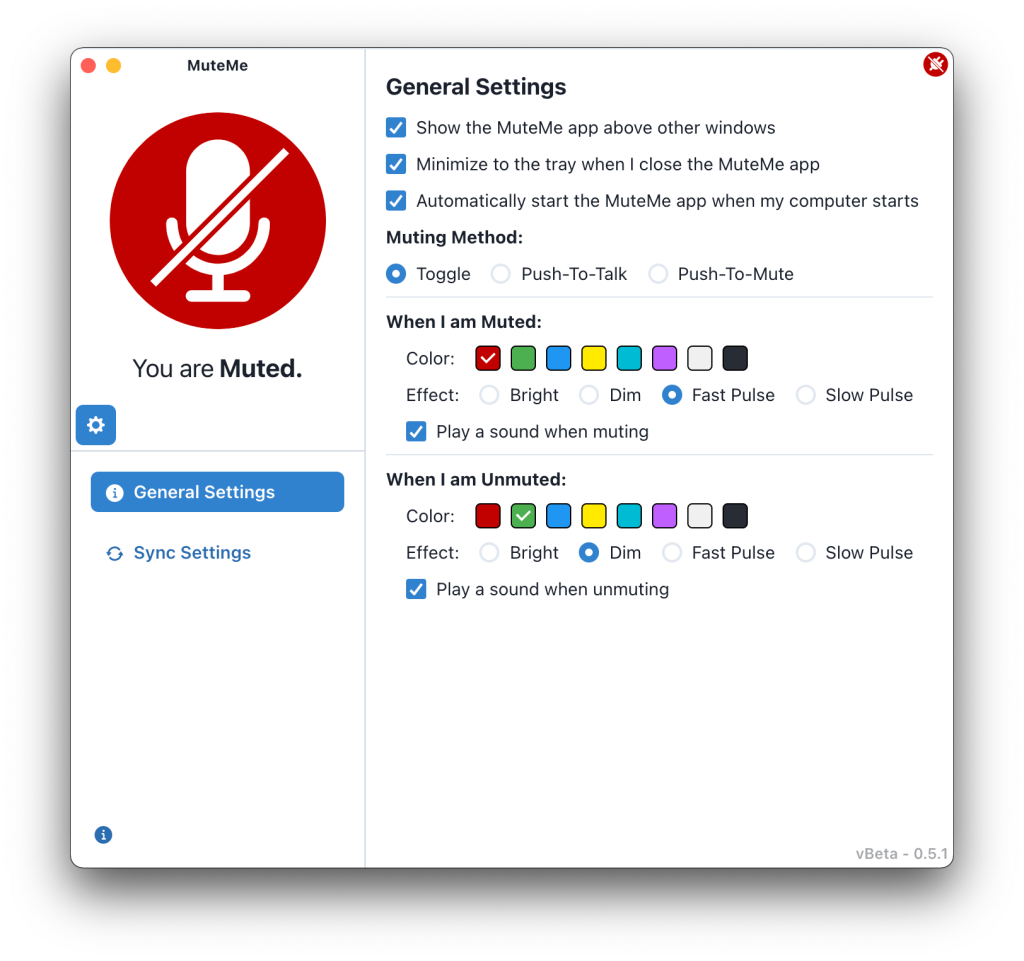
Lastly, you can define what individual video calling software does. There are 3 levels of muting available…
- Level 1: Microphone Sync – this allows the system’s default microphone to stay in sync with MuteMe. At this level, the mute/unmute button in the conferencing app won’t change when your MuteMe status changes. You’d use this setting when you want to mute but don’t want others to know you are muted.
- Level 2: Mute/Unmute Button Sync – the system’s default microphone and the mute/unmute button in the conferencing app stays in sync with MuteMe. At this level, MuteMe won’t be able to see when you change your mute status from the conferencing app. You’d use this setting when you only want to use MuteMe to control your mute status but don’t want others to be able to unmute you.
- Level 3: Full Sync – The system’s default microphone and the mute/unmute button in the conferencing app are fully in sync with MuteMe. At this level, MuteMe will detect when you change your mute status from the conferencing app. You’d use this setting when you still want to use the mute/unmute button in the conferencing app alongside MuteMe.
Now, depending on which application you use this alongside, different levels will be available. For example, Zoom can be put at any level, whereas Google Meet will only work at level 1 and 2. In all cases, you can modify which level (up to the maximum for that app) you want to use.
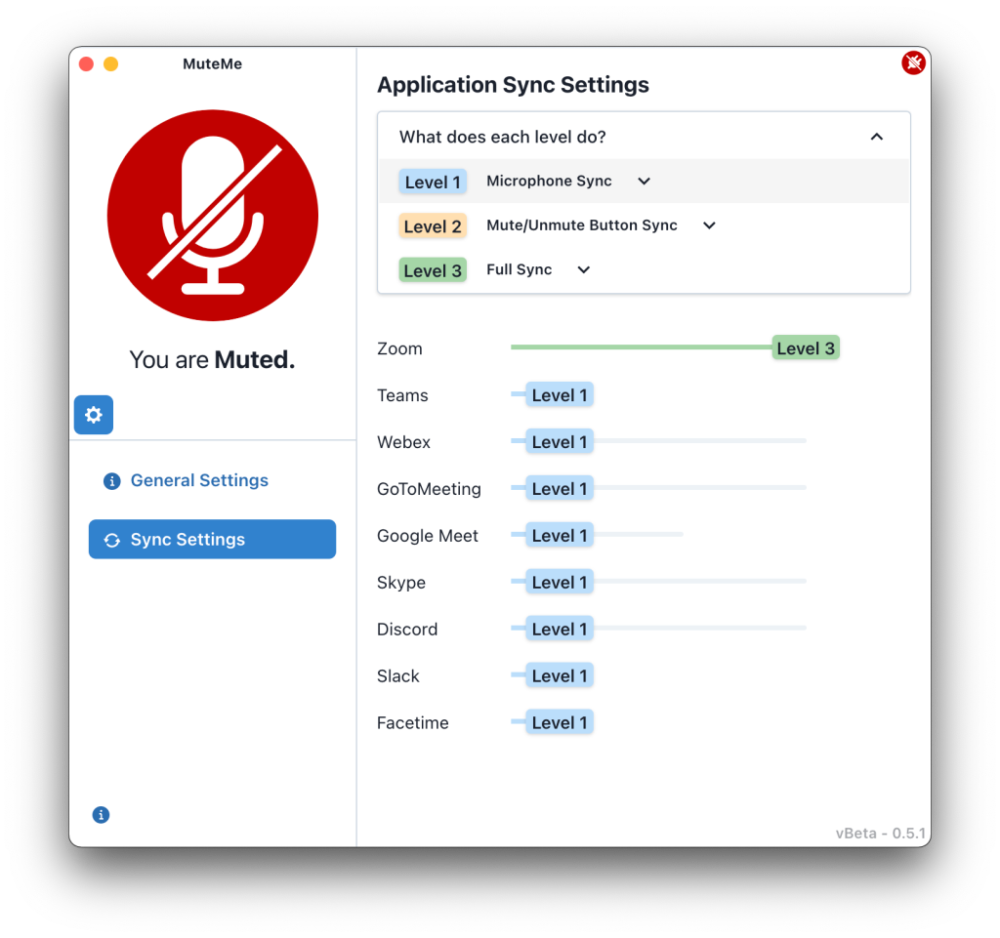
That “niggle” I mentioned before? Well, it sits in the dock which, for a program designed to just run in the background, is annoying. You should be able to hide it here and relegate it to the menu bar instead.
That aside, there was a bigger issue that I need to address…
After installing the software and setting the button up, I started to experience issues with my MacBook Pro’s (Intel) fan coming on pretty much permanently. A look at Activity Monitor highlighted the issue – the audio process was running at around a constant 13% CPU usage and consuming over 100 threads. Quit the MuteMe software and this dropped down to pretty much no CPU and a couple of threads.
MuteMe does not have, shall we say, a mature support service. The only way of getting in contact is via a live chat feature which only seems to be in use during certain US times. However, when I did get a chance to chat I ended up talking to one of their developers, who was well aware of the problem and gave me a Beta version of the next release to try. I was able to provide him with a bit more information than others had and quickly tested the software. I’m happy to say, it’s resolved the problem.
It doesn’t look as if this is a huge issue – they suggested this would help about 25 people, and didn’t appear to affect all Mac users, although MacBook Pro owners were most likely to be affected. If you’re having the same problem, look out for the 0.5.1 version being released. Otherwise, they have a FAQ page which lists a few other things which may help.
Third-party compatibility
So, what video call software does this work with? Zoom, Google Meet, and Microsoft Teams are all covered. As is, Skype, Discord, WebEx, GoToMeeting, Slack and Facetime.
However, as mentioned before, only certain levels of “sync” are supported, depending on the software.
Up to level 3 – Zoom, Webex, GoToMeeting, Skype & Discord
Up to level 2 – Google Meet
Only level 1 – Microsoft Teams, WebEx, Slack & Facetime
Using MuteMe
MuteMe button attached and software set-up, how is it in use? One word – great. Whatever other criticisms I have, it can’t be avoided that it works well and does exactly what it says on the tin box.
I’ve used it regularly for Zoom calls and it immediately updates to the audio status of the meeting and then every time I toggle the mute within the Zoom software. Stab the top of the MuteMe and, again, it switches nicely. The LEDs are bright (when you need them to be) and clear.
It just works.
MuteMe Verdict
Right now, there’s nothing else like this on the market which, considering the Zoom-filled year we’ve just had, is surprising. The product quality isn’t great but it does the job it’s designed to do well.
At £29, with £12 postage on top of that (yes, really!), it’s not cheap for what it is. However, if this is something that you need I can’t not recommend it. That is until someone comes up with something better.
NEXT UP

Slow buyers cause tech firms to rethink sales approaches as tough Q1 hits home
New research suggests tech sales were slow in Q1, with buyers of technology and professional services taking their time before committing to any solutions.

ByteDance says it has no plans to sell TikTok and refuses to bow to US pressure
ByteDance, the Chinese company that owns TikTok, stated that it “doesn’t have any plans to sell TikTok” on Toutiao, a social media platform that it also happens to own.
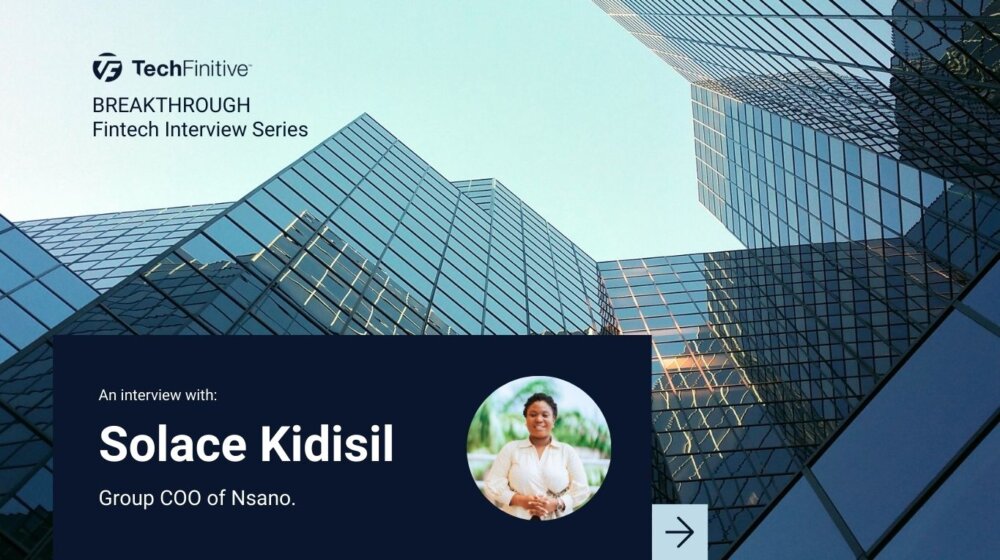
Solace Kidisil, Group COO of Nsano: “The difference between traditional finance and fintech is the questions we ask”
We interview Solace Kidisil, Group COO of Nsano, a fintech company from Ghana, offering digital payment solutions across Africa
