
Mailmeteor review
In this review, we go through the main features of Mailmeteor. Used by more than 5 million users worldwide and with thousands of paid customers in the books, this is a handy email outreach tool for business professionals.
Pros
- Great value for money, particularly at the Premium subscription level
- Easy-to-use interface, small learning curve
- Excellent Chrome and Google Workspace extensions
- A powerful tool to improve deliverability and save time… when used right.
Cons
- Missing a lot of the email marketing features you see in other solutions
- Limited insight into creative performance
- At first glance, Pro and Business don’t promise a lot of value
Table of contents
- What is Mailmeteor?
- How to use Mailmeteor?
- Mailmeteor features
- Mailmeteor pricing – is it worth it?
- How to get Mailmeteor? Mailmeteor for Gmail
- Mailmeteor spam checker and other free tools
- Mailmeteor reviews
- Our verdict
- Methodology
What is Mailmeteor?
Created in 2018 in France by a small, independent software development company, Mailmeteor is an email delivery tool for Gmail that allows users to send personalised mass broadcasts from their own Gmail address.
Put simple, Mailmeteor piggybacks on your Gmail account to send out hundreds of emails, saving you the hassle of doing so one by one. It allows for those emails to be personalised, staggered over time and mimics what it would look like if you were sending them yourself.
For professionals working in marketing or sales, it can be a great time-saver with tools that help avoid emails being flagged as spam (when used correctly).
How to use Mailmeteor?
There are two main ways to use Mailmeteor:
- Through a Google Workspace app, which leverages tools like Google Sheets, or
- From Mailmeteor’s dashboard, a relatively straightforward web application
While both options work roughly the same way — in that they both trigger email sends from your Gmail account — there are some pros and cons to each which we will address in this article.
We will also spend more time exploring the dashboard version, as it comes with more features than the Workspace app. That being said, if you’d like a quick overview of the Workspace App, the video below pretty much summarises it for you:
Mailmeteor features
Mailmeteor’s dashboard is designed with “Campaigns” at heart. Every time you want to send an email through Mailmeteor, you need to create a campaign.
Similar to what you see in most modern digital marketing solutions, a campaign is a central repository for all the components you use; in this case, your contacts and respective email addresses, your email templates (the email copy and signature, the subject line) and your settings (time of the day, location, etc).
For this reason, the dashboard design is rather sparse (and that’s a good thing). There are four options to the left, all very self-explanatory:
- Campaigns: this is where all your email campaigns are saved
- Templates: where you can save copy and subject lines to be reused
- Contacts: where you can view all the contacts you’ve uploaded to the platform, as well as users that have requested to be unsubscribed/blocked
- Account & billing: where you can manage your teams, account settings, etc
Campaigns
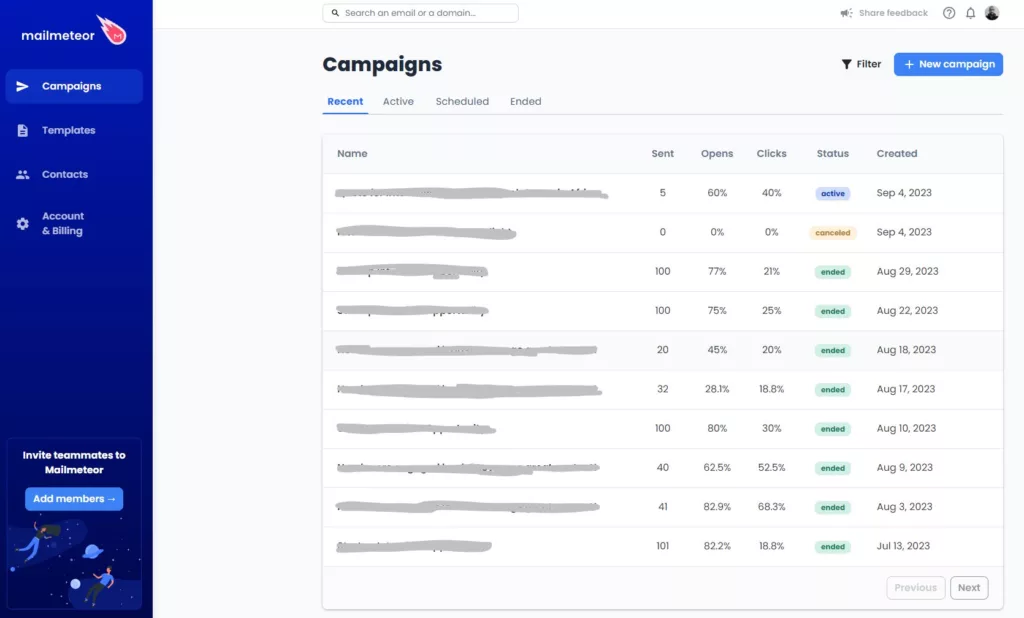
Once you click on Campaigns you get a view of all your broadcasts and their respective top line stats. Clicking on each campaign name loads up a more detailed view of the campaign.
This is where some of the limitations of Mailmeteor start to show. If you use email marketing tools regularly, you’ll be used to arriving at a view like the below and expecting to check not just the performance of the campaign as a whole but, critically, the performance of the creative in particular.

Most popular email marketing software solutions out there include a “view creative” button that then highlights the click-through rate in a heatmap sort of form.
In Mailmeteor’s case, you have the option to click into each email to load up the activity. It looks like this:
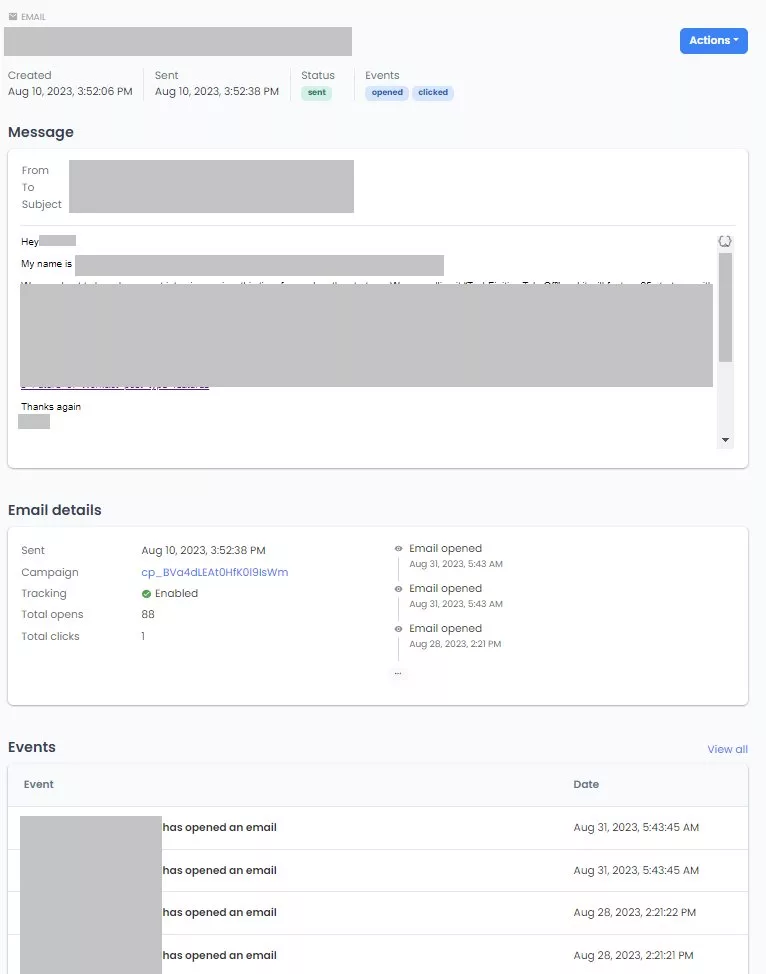
While you do get some insight into performance, it’s done on an individual email basis and, even then, to understand which link(s) were clicked, you need to look into the tracking event data – there’s no friendly user interface to help.
Open rates and click-through rates in Mailmeteor
In our experience with Mailmeteor, Open Rates tend to be extremely high – and certainly higher than what we’ve experienced in other email marketing platforms.
Part of that might be explained by the nature of our campaigns. We tend to do outreach into warm contacts that are likely to be interested in what we have to offer, such as inviting thought leaders to be interviewed by our site. But part of it might also be due to the emails being sent from our Gmail Workspace account, which in itself might mean a higher acceptance rate by the recipient email server.
On a similar note, click-throughs have also been consistently high and well above average.
While encouraging, it’s hard to validate how accurate these results are. We couldn’t shake off the feeling that, as far as clicks in particular are concerned, the results reported have been too high.
That being said, we do believe that Mailmeteor does increase your chances of at least getting through to an inbox. As mentioned, some of that is a result of sending emails through a user’s Gmail Workspace, but a lot of it comes from some very handy scheduling features. Let’s get into those.
Sending emails
In the interface above, clicking “New Campaign” launches a window like this:
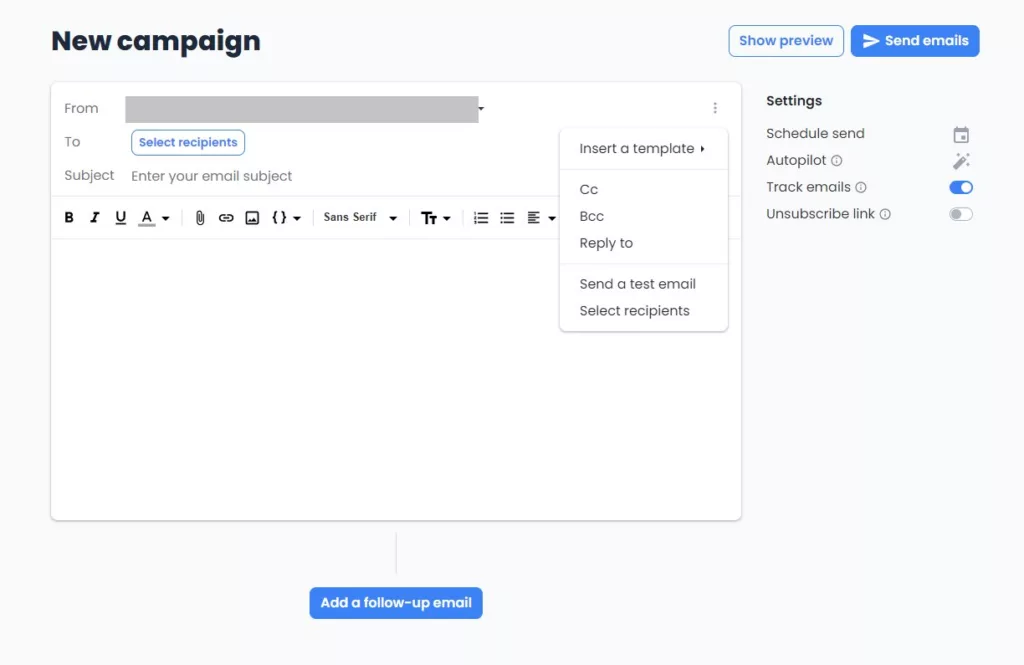
Here’s one of the highlights of Mailmeteor. The above interface is powerful in its simplicity; as a user, it empowers you to do everything you want to do and it does so through a UX that is immediately easy to learn. Let’s break down why.
First off, it looks and feels like composing an email on any popular email client, so there’s no learning curve for the end user. It’s a hallmark of good UX design when you can have an end user perform a task without having to teach them.
Clicking on the dotted menu gives you a few options that are, again, simple to parse. You can pull in a template (more on how Templates work in Mailmeteor, below), add an email into CC/BCC and a few other straightforward, but handy, features.
Recipients
Clicking “Select recipients” from either option in the interface above, presents you with four ways to add contacts to your campaign.
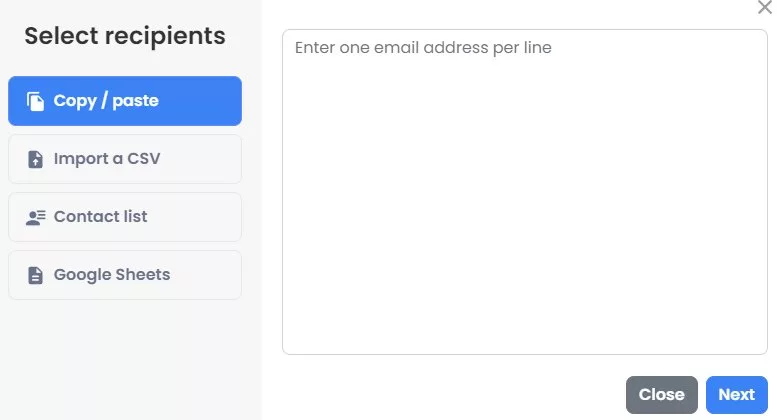
Here’s another highlight from Mailmeteor: it’s very easy to add contacts to a campaign. The reason why we highlight this is because, in 2023, there are still plenty of email marketing solutions with interfaces that make it difficult to perform such a simple task. Again, kudos to Mailmeteor for getting it right.
Autopilot
Finally, to the right in the above window, you have a few features under “settings” – and that brings us to another highlight, Mailmeteor’s Autopilot function.
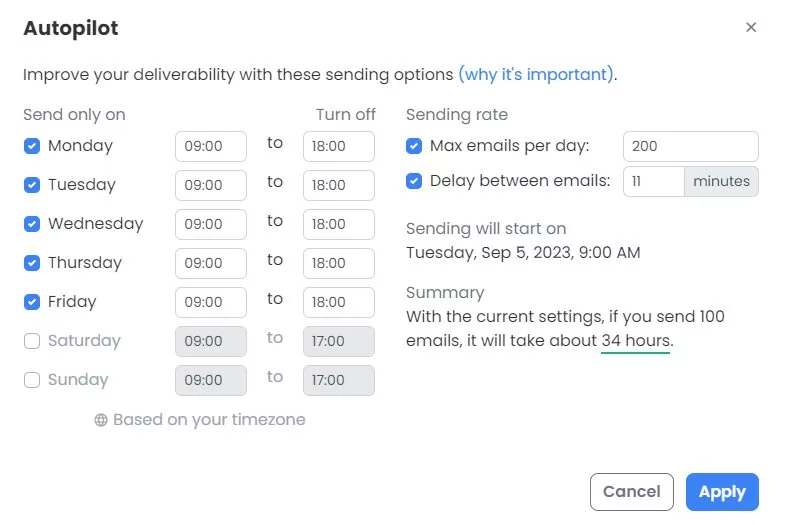
This is probably our favourite Mailmeteor feature: it allows you to customise the send rate of your emails and define time windows for when they get sent. What’s so great about this is that it greatly increases your deliverability rates, for two reasons:
- You can make it so that emails only go out within working hours – which mimics the typical behaviour of a human being – and capped at a certain volume per day
- You can make it so that the cadence of emails being sent is, using the example above, 11 minutes – which, from a “likelihood of being perceived as spam” is much better than sending multiple emails instantly or with only a few minutes apart
The final feature we want to highlight is adding a follow-up email. While this feature is only available with Premium, you can actually utilise a pared-down version of it for free via Mailmeteor’s Google Chrome Extension. The main difference is that with Chrome Extension you can only set up one follow-up email but, still, it’s a nice stop-gap solution.
Upgrading to a higher tier for the sake of getting access to more flexible follow-up emails is likely something you want to consider if you’re heavily relying on Mailmeteor for outreach – some research suggests that it takes as many as six emails before someone finally replies. But if you’re content with doing one email with, at times, one follow-up, then the Premium tier has you covered.
The remaining features in this interface are all pretty self-explanatory so we won’t spend additional time on them.
Templates
Another handy feature of Mailmeteor is templates. As the name suggests, these allow you to save creatives so that you can reuse them again in the future.
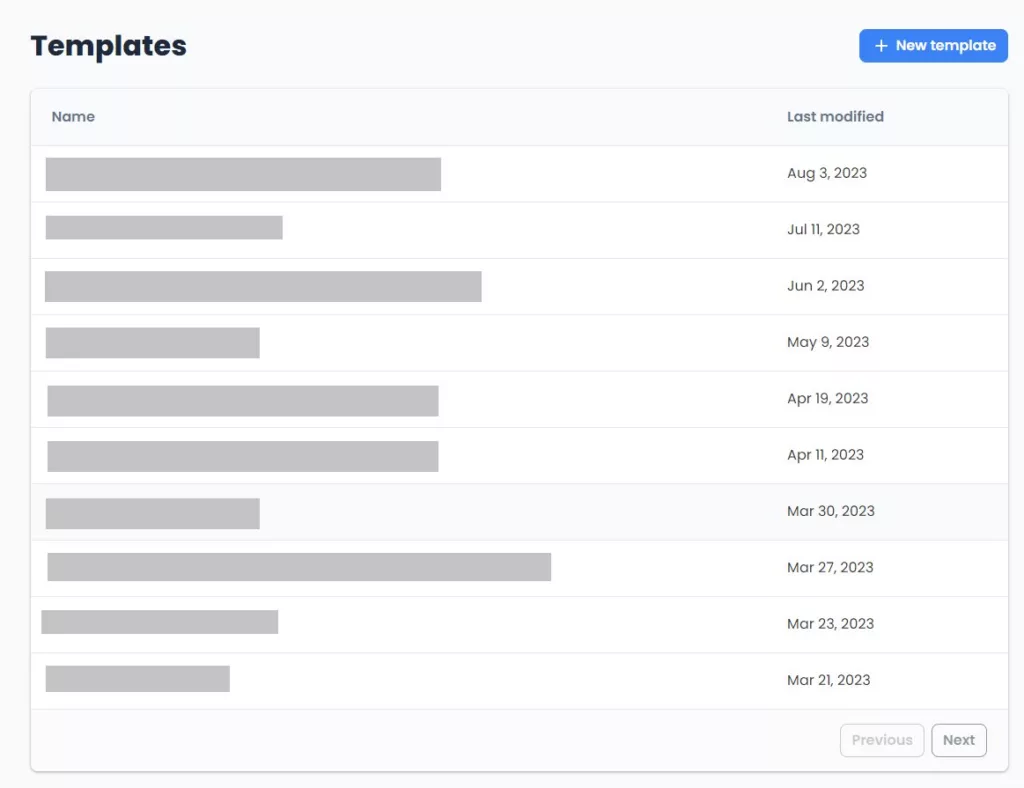
Clicking on each template allows you to edit them. It also gives you the option to duplicate them, including the subject line to use.
One common feature in tools of this kind is a library of pre-templated emails. Think of 20-30 variations of copy and subject lines, geared towards different use cases (sales, marketing, recruitment, etc). While there’s no such thing in Mailmeteor, it’s not a massive downside as you can create as many templates as you’d like – and it’s easy enough to get examples from across the web. That being said, it just further illustrates that, with Mailmeteor, you can’t expect too many bells and whistles – it does what it says on the label, but little else.
Additional features
The above covers the core capabilities of Mailmeteor. The remaining features focus on managing your contact lists and your account settings. We won’t spend too much time on those as they are fairly limited and self-explanatory, but we do want to address a couple more technical points before we move on:
- Mailmeteor only allows you to send emails from either your inbox or from a Gmail alias you have control of, meaning it’s not suitable for configuring emails on behalf of others. This is a limitation for anyone managing email broadcasts on behalf of a team or an agency and, ultimately, a by-product of how third-party access to Gmail works
- There are no segmentation features for managing your contacts. You can create lists but they are essentially static. When customising a new broadcast, you don’t have the ability to filter by a certain country for example
Mailmeteor pricing – is it worth it?
For this review, we used an annual Premium subscription, which came to US$49.99. Above this tier, Mailmeteor offers a Pro subscription and a Business tier.
While we didn’t test those tiers, Mailmeteor’s pricing page does a good job at highlighting the differences. At the Pro level, you get access to more automation options, including the aforementioned “follow-up email” feature. With the Business tier, the main difference appears to be access to support – including webinars – as well as custom tracking domains (which, in short, improve deliverability).
Our take? Pro costs five times more than Premium per user and Business costs ten times more. At a glance, it’s hard to see that level of investment being worthwhile. With the Business tier, the main draw is the improved deliverability rates, but as we mentioned above, in our experience, delivery rates do tend to be very high as is.
On the flipside, at $49.99 per annum, a Premium subscription is an absolute bargain. At that price point, you are very much guaranteed to get your money’s worth as it will save you hours of work.
Is Mailmeteor free?
Mailmeteor does offer a Free tier that includes a few of the features you find in Premium.
However, the Free tier is capped at 50 emails per day, which in many business cases, just isn’t enough.
The main incentives to upgrade to Premium are the Autopilot features and the option to send emails using Gmail aliases – you don’t get those with the Free tier and they are part of what stands out with Mailmeteor.
In our opinion, between the Free tier and $49.99 per year, it’s a no-brainer to go for Premium.
How to get Mailmeteor? Mailmeteor for Gmail
Mailmeteor is a web application available on its website.
However, if you’d like to use the Google Workspace integration as seen in the video above, you’ll need to download it from Google Workspace Marketplace so you can then enable it on Gmail and Google Sheets (among other Google Workspace products).
You can also download Mailmeteor’s Google Chrome extension, which, among other features, gives you the ability to set up custom follow-up emails (as mentioned above).
Mailmeteor spam checker and other free tools
On its website, Mailmeteor makes available four free tools that are useful for anyone doing any form of email marketing:
- Spam Checker – checks your copy for words that might trigger spam filters
- Email Permutator – provides you with an alternative version of your copy
- Email Checker – checks whether an email is valid or not
- Subject Line Tester – scores your subject lines and gives you AI-powered suggestions
What’s puzzling is why aren’t all these features natively integrated into Mailmeteor’s interface. Don’t get us wrong – it’s fabulous that Mailmeteor makes them available, and we understand they are lead magnets that help drive traffic to its website – but it’s truly baffling, given the insights they provide, why they aren’t incorporated into the Campaign UX.
Mailmeteor review – around the web
Before we get to our own verdict, we went around the block to see how popular software review sites rank Mailmeteor. As of writing, here’s what we’ve found (all ratings out of 5):
Lowest rating: 2.5 on G2 – note, only from three reviews.
Highest rating: 5 stars on Product Hunt, from 43 reviews
Additional ratings
It’s worth noting that Mailmeteor’s Google Workspace extension has a 4.9 score from more than 11,000 ratings (that’s impressive) and its Chrome extension a 5 from 67 ratings.
Our verdict
Mailmeteor is a time-saver and for $49.99, its Premium version is a no-brainer no matter what kind of email outreach you need to do. Both Chrome and Workplace extensions add value and play really well with Gmail. This is a simple but powerful tool – if you’re in sales, marketing or recruitment, give it a try.
We aren’t fully convinced that its higher tiers are worth the investment but, even then, that investment is not particularly high. That being said, we acknowledge that this is an assessment based on what features are publicly listed as opposed to a hands-on test of the more advanced tiers.
Methodology
This review is based on first-hand experience with Mailmeteor, gathered over dozens of hours of usage. Where more than one interface is available, we clearly highlight which one we use – this can be seen in our distinction between Mailmeteor’s web app and the Chrome and Google Workplace extensions. Additional desk research was conducted for the reviews section.
Recommended reading for business professionals
NEXT UP

Dear Lord, let this be the last World Password Day
Security expert Davey Winder explains why he wants this to be the last World Password Day ever and prays for World Passkey Day instead
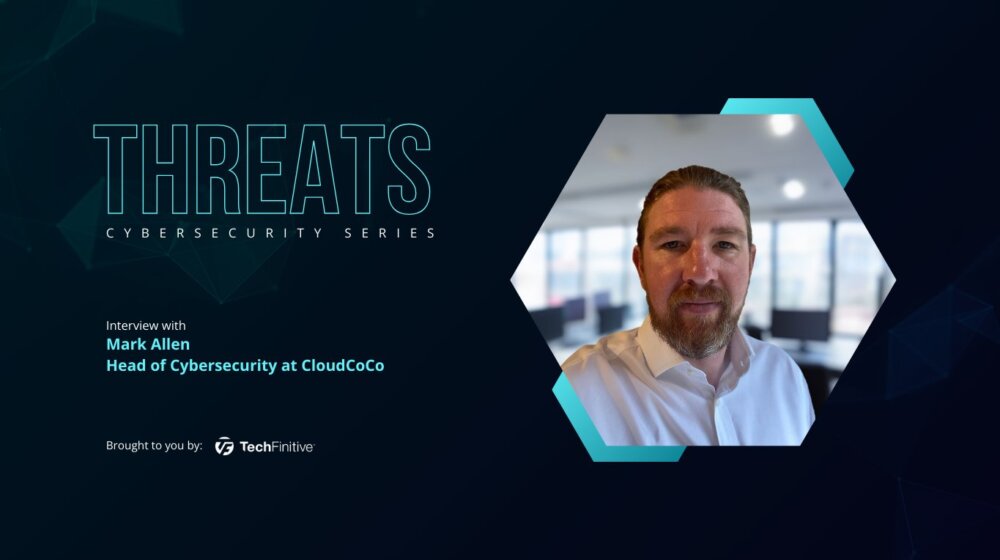
Mark Allen, Head of Cybersecurity at CloudCoCo: “It’s alarming to witness the extent to which deepfakes can be weaponised”
Mark Allen, Head of Cybersecurity at CloudCoCo, provides what amounts to a step-by-step guide to keeping your business more secure against cyberattacks – including deepfakes

Inside Lenovo’s Budapest factory: making workstations more sustainable
Lenovo has just switched on 5,072 solar panels to make its Budapest factory more sustainable. We go behind the scenes