
Why can’t my computer find my printer?
Your PC is connected to the Wi-Fi network; your printer is connected to the Wi-Fi network. But can you get A to see B? Can you heck. Here’s what to do when your computer can’t find your printer.
Troubleshoot why your computer can’t find your printer
The first thing to check is that your printer and PC are actually connected to the same network and both devices are turned on. Some dual-band Wi-Fi routers offer two networks you can connect to at home – one on the 2.4GHz band and one on the 5GHz band. Most devices will still detect another device on a different band, but just to make sure, connect them to the same band. (You’ll find more information about the different Wi-Fi bands here.)
If both are definitely connected to the same band, then it’s time to dive into Windows settings. Type “printer” into the Windows search bar and open the Printers & Scanners menu that appears. If your printer isn’t listed on that screen, press Add a printer or scanner and try to find it that way.
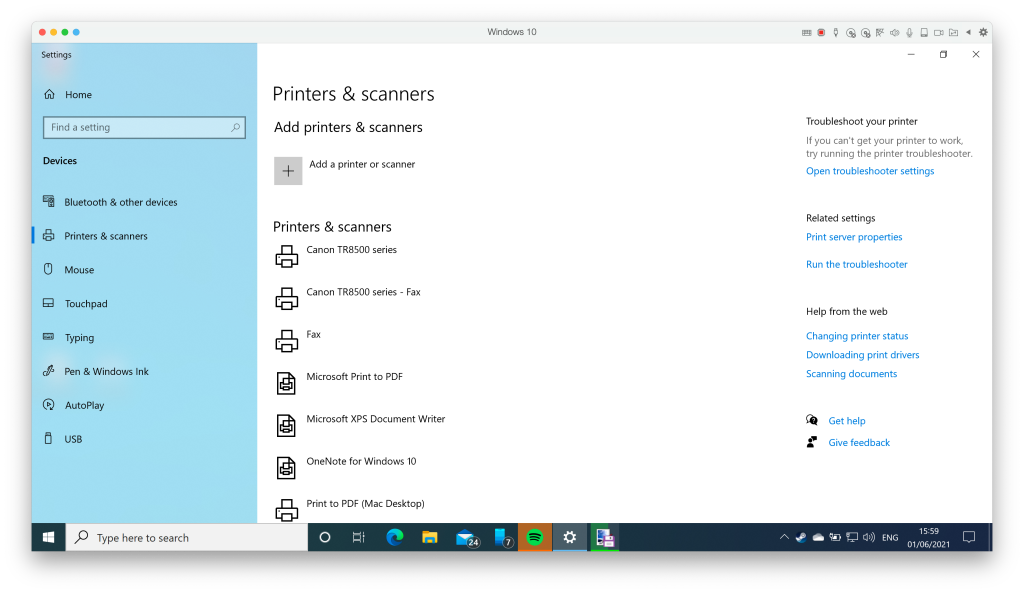
If your printer is listed, but there’s a little grey ‘offline’ label underneath it, we need to dig a little deeper. Click on the printer and select Manage. If this is your primary printer, press the Set As Default button – this can sometimes be enough to make Windows re-find the printer and make them best of friends from here on in.
If not, click on the Run The Troubleshooter link on that page. Windows will now perform a series of network tests to try and connect to your absent paper-spewer.
If that still doesn’t deliver any joy, go back a screen, click on the printer again and select Remove Device. This will uninstall the printer completely. Reboot your computer and then try adding the printer afresh.
On a Mac, you’ll find the printer settings by clicking on the Apple in the top left of the screen, selecting System Preferences and choosing Printers & Scanners. If your printer isn’t already on the list on the left, press the + button. You can also change the default printer from this screen if more than one is installed on your Mac.

Hopefully, your computer will find your printer and lead a long and happy life together…
Related reading: How a Kickstarter campaign raised $3 million for a printer
Related articles
NEXT UP

Phil Robinson, Principal Security Consultant and Founder at Prism Infosec: “Ethical hackers serve as the frontline defence against cybercriminals”
We interview Phil Robinson, Principal Security Consultant and Founder at Prism Infosec, who shares his views on ethical hackers and the latest ransomware trends.

What is Thunderbolt Share?
Intel has just announced Thunderbolt Share, which can link two PCs together in a way that we’ve never seen before. To discover how it works, and what you need, read our explainer.

Ghostbusters proton packs in real life
Would Ghostbusters proton packs be useful in the real world? Richard Trenholm speaks to scientist James Maxwell to find out.