
How do I hide a System Reserved drive in Windows 11?
If you’ve just upgraded to Windows 11 or installed it from scratch, you may have come across a mysterious drive in File Explorer called System Reserved.

The drive appears because of a quirk that can occur when installing Windows 11. The system reserved partition that’s now visible is necessary for Windows to work, but it’s usually hidden away and out of sight. Thankfully, re-hiding the drive and getting things back to normal is simple enough. So let’s look at how you can hide the System Reserved drive in Windows 11.
What is the System Reserved partition?
Windows uses the System reserved partition to store various files connected with booting up, recovery, or when using the Bit locker encryption system. It’s all important stuff for Windows, but not particularly interesting to us – which is why it’s usually hidden away.
Okay, so how do I hide the system reserved drive?
To hide the system reserved drive, you first need to open Disk Management. The quickest way to do this is to right click on the Start icon and, from the menu that appears, select Disk Management.

When the Disk Management windows opens, look for the System Reserved volume in the top section. You should also see the letter of the drive it is currently using.

Once you’ve located the system reserved volume, right-click on it and select Change Drive Letter and Paths… from the menu that appears.

The Change Drive letter windows will now open. At this point, it’s worth double-checking you’ve selected the correct drive and, once you’re happy, click on the drive letter listed and then choose Remove.

You’ll now receive a warning from Disk Management about issues with programs. This shouldn’t be a problem, so click Yes.

You may also see a secondary warning that the volume is in use. If you do, there should be no issue with choosing Yes to continue.
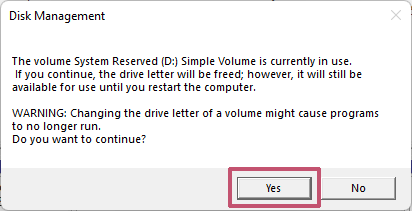
The drive letter should now have disappeared from the System Reserved volume listed in Disk Management.

If you now close Disk Management and open File Explorer, you should also find that the System Reserved drive is no longer showing. Job done!

Conclusion
The system reserved partition in Windows 11 should never be on show. If it suddenly appears as a drive on your computer, follow the steps above to re-hide it.
If you are interested in learning more about Microsoft Reserved Partition, this Wiki entry is worth checking out.
Recommended reading: How to resize images in Windows
NEXT UP

Christian Have, CTO at Logpoint: “Ransomware groups are operating with increased sophistication”
We interview Christian Have, CTO at Logpoint, a European cybersecurity company creating threat detection and incident response solutions.

Microsoft’s renewable energy plan laid bare
Microsoft has just paid billions of dollars to gain access to an enormous amount of renewable power – and that’s just part of its efforts to go carbon neutral

Say goodbye to scattered data with Salesforce Unified Knowledge
Scattered data is a problem for workers, customers and newly introduced AI. But now, Salesforce Unified Knowledge gathers siloed info from inside and outside a company.
