
Back to school tech: why the lessons we give our children also apply to us
Our self-nominated grumpy IT manager uses the lessons he has learned over two decades of work to create new ones for parents — and us all
It’s the end of the summer when our thoughts turn to autumn and the mellow fruitfulness of the evenings as they start to draw in. For parents, this time of year can also bring two disparate topics to the forefront of their minds: children and computing.
This is especially true for the new cohort of children disappearing off to secondary school, which comes with numerous IT questions.
In primary school, most children have access to a computing device in the home that is (I hope) looked after by their parents, with separate computing devices in the school for lessons.
But when it comes to secondary education, parents are often asked to provide a Windows laptop for their child to take to school. This coincides with the child often making their own way to school and back, and that means most parents will also provide a phone (if they haven’t already).
So, what relevance does this have to readers of this site? The ones who aren’t parents of secondary-age children, at least. Well, much of my advice is squarely directed at parents, I confess. But read on, as you might just find some of it applies to your employees — and to you.
Related reading: AI in education: how it’s already being used and what’s going to happen next
Back to school laptops: don’t waste your money
When it comes to a laptop for a child, I normally recommend a second-hand business laptop that you can easily find on eBay. Why? First, because these have normally survived the business environment, so it should be fine for a child if they look after it.
Second, they are cheaper than something new, so if it does get damaged it isn’t the end of the world. It may be heavier than they would like, and it certainly won’t be “cool”, but if they want a better laptop later then you can incentivise them. Look after this one for a year, you say, and I’ll buy a better one next year.
Just as with the laptops I buy for my business, however, you need to take control of management. You, as the parent, are the IT manager of your “family business”.
That means your child shouldn’t have admin rights, you should. You must take charge of antivirus software. And you must make clear that this is a tool, not a toy. As the school will likely want to enrol the laptop in its Microsoft account, your child shouldn’t use the computer for anything other than school work.
Related: Lenovo Yoga Pro 9i (Gen 8): fact sheet
Back to school phones: apply limits
For all sorts of reasons, I don’t do Android at work or at home. I can only talk about Apple, and its strict approach to privacy is one that makes a whole lot of sense for school-age children.
This doesn’t mean heading to apple.com and spending hundreds of pounds on a new phone. Instead, I recommend buying a reconditioned iPhone 7 or 8 and then setting up Apple Family.
Doing so is easy, assuming you already have an Apple device. Log into your iCloud and head to Apple Family Sharing. This is where you set up your family (adults and children) and then you can set time limits for apps and when the device will work.
So you could say that the child can use YouTube between 7 am and 8 pm, but they only get to use it for an hour. If they want more time they can request it on their device, and you get to approve or reject the request on yours. This is what I mean by being an IT manager for your family; I’m afraid it does come with some overhead!
There are numerous other benefits of putting this work in, including the ability to share locations with each other. And share apps that you have bought.
As a quick aside for UK-based readers, I definitely wouldn’t suggest [wink wink] getting a Nationwide Flex account once they are 11 — and signing them up to Apple and iCloud as a 13-year-old. Because if you did that you could put Apple Pay on the iPhone, so they can access any money in the account without taking the card.
But just in case you wilfully go against my advice, it’s really easy to correct your child’s age in iCloud once they reach 14, say.
Internet access, no-holds-barred
With children getting their own devices, parents often ask me, “What should I be doing about the internet now they have their own devices?”
I find it difficult to answer that question because it depends. I should start by saying that agencies like the NSPCC publish plenty of information, and I’m not suggesting you go against the NSPCC’s advice.
However, in my experience of people asking this type of question, they want to skip to the final, technological solution rather than working through the issues. Even the NSPCC site splits the advice into three groups: education, discussion, and parental control, in that order.
My advice is simple: don’t ignore those first two steps of education and discussion. Of course, children are always a special case but think how you feel when IT managers like me impose strict limits without explaining why and allowing some debate.
For the rest of life, we simply do not accept that the controls are a first step rather than a final step. Don’t do it to your kids!
Education, education, education
When I was growing up, my parents put up with me using the phone line for long periods to access stuff on the internet via a very slow dial-up 33.6Kbits/sec. They didn’t know what I was doing and, beyond sometimes coming into my room to tell me to go to bed, I was allowed free reign.
Whilst the internet of my younger years is not the internet of now, many of the issues are very similar. I had IRC chat, now there’s Discord. And although the internet is no longer just a group of geeks, this still frames how I suggest people protect their children.
So, back to the question: “What should I be doing about the internet now they have their own device?” I start by asking the age of the child; it’s self-evident that what is acceptable to a teenager may not be to a six-year-old.
Think of it like this. You wouldn’t let a six-year-old wander into the local town alone, and it’s only when they’re secondary school age that things change. Once you think they are capable of looking after themselves, you may let them go without you; it’s the same with internet access. But even then, you need to arm them with information about how to avoid dangerous areas.
The first thing to do is talk to the child about the internet. It contains all of life, both the bad and good. I normally show the three videos below, which come from the New Zealand Government and provide a more laid-back way of sending a message.
Keep It Real Online – Pornography – YouTube
The next phase
Another important suggestion I make is to simply spend time with your young people, talk to them, and maybe even join in. If you want then, yes, you can put parental software on the devices. However, be aware that lots of people who now work in IT learnt about computers to get around restrictions that were imposed on us.
And don’t think it stops here. As your children grow up, you will have to loosen restrictions. Keep talking to them, trust them, and be there for them.
So far I have talked about online, but you need to be wary of the online world too. We focus on the online because it’s a place where not everyone feels confident, while stranger danger in the outside world is something that adults understand.
Understand, but still don’t treat with due caution. Want to find out someone’s first name? Simple: follow them into Starbucks and wait for them to announce it to write on the cup.
This is plain, simple and easily avoidable information leakage. This is why on my rare visits to Starbucks my interaction normally goes like this:
‘Can I have your name please?’
‘Methuselah.’
‘How do I spell that?’
‘The usual way.’
Do I feel bad about it? Yes, but it is my privacy and I must protect it.
Back to school technology: one final exercise
If you substitute “child” or “young person” with “employee” or “staff”, you will be absolutely astonished by how well the advice still works.
The lesson? If you’re treating employees like they’re ten-year-olds, maybe it’s time to move into the discussion phase. And if you’re an employee being treated like a child, perhaps now is an excellent time to have a chat with your boss.
More articles by Michael Dear
NEXT UP
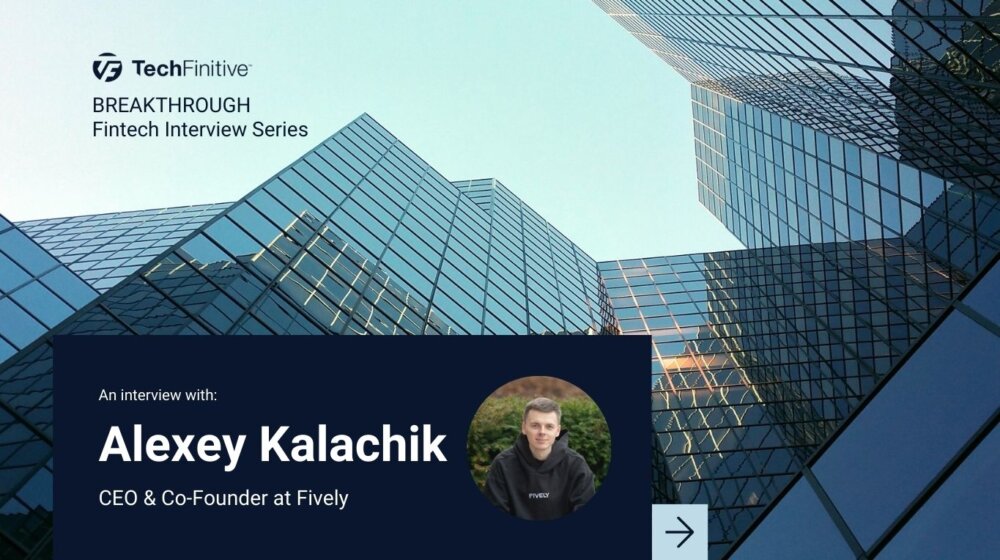
Alexey Kalachik, CEO & Co-Founder at Fively: “The potential for digitalisation within insurance is enormous”
We interview serial entrepreneur Alexey Kalachik, CEO & Co-Founder at Fively, on the future of fintech and what makes this space so exciting for startups.

IBM bolsters AI push with Microsoft Copilot launch
In a bid to boost its AI offering, IBM Consulting will enable enterprises to create and manage AI copilots – including Copilot for Microsoft 365

Andrew Kay, Director of Systems Engineering APJ at Illumio: “The most worrying development with ransomware is that it has evolved from simply stealing data to impacting IT availability”
Andrew Kay, Director of Systems Engineering APJ at Illumio, has 20 years’ experience helping organisations strengthen their cyber resilience. We interview him as part of our Threats series on cybersecurity.
