
What does the light on a MacBook charger mean?
If you’ve got a recent MacBook Pro laptop, you will have noticed a little LED light on the top of the MagSafe charger. This light glows either green or orange, depending on the battery state of your laptop. So what does that light on a MacBook charger mean? Read on to find out.
Related reading: Where is the delete key on a Mac keyboard?
Green light on on MacBook charger
The green light on the top of the MacBook charger means the laptop is fully charged.
You can confirm this by clicking on the battery indicator in the Menu Bar at the top of the Mac’s screen, where you should see something like this:

Orange light on the MacBook charger
If the light on the top of the MacBook charger is glowing orange, that means the MacBook is currently charging.
However, this light can be a little misleading if you normally have your laptop plugged into the mains when in use. In a bid to preserve the health of your battery, macOS will only charge the battery to 80% capacity if it’s regularly plugged in. Charging all the way to 100% and then leaving it constantly plugged in can damage the battery, so macOS takes over.
However, if the Mac does halt the charge at 80%, the charger indicator will glow orange, not green. So if you’re worrying that your MacBook never seems to be fully charged, don’t worry – it’s likely the Mac is just trying to look after your battery.
Again, you can click on the battery indicator in the Menu Bar to see what’s going on here. If the Mac is limiting the charge, you should see a message like this:

You’ll notice that the menu includes an option to “Charge to Full Now” – use that if you’re going out shortly and want to have the maximum battery life for your MacBook. You’ll know when the laptop is fully charged because the LED on top of the charger will, of course, turn green.
If you want to temporarily prevent the Mac from protecting the battery in this way, open System Preferences > Battery, select Battery from the left-hand menu and untick the option that says “Optimised battery charging”, as shown below:
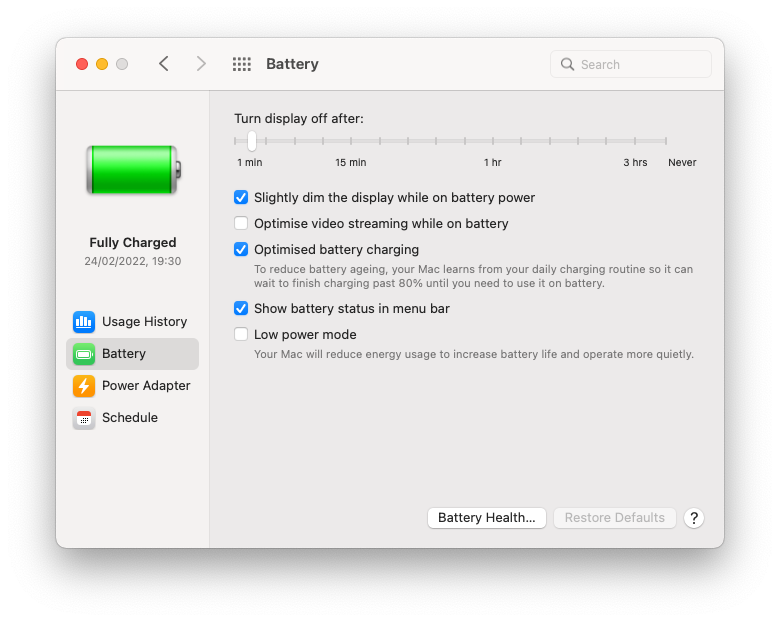
I don’t recommend you switch this off permanently, as it will cause long-term damage to the lifespan of the battery.
No light on MacBook charger
This indicates that the charger isn’t switched on at the wall socket or that it’s not properly connected. Check the wall socket and then check the MagSafe connector to the laptop is seated properly.
NEXT UP

Phil Robinson, Principal Security Consultant and Founder at Prism Infosec: “Ethical hackers serve as the frontline defence against cybercriminals”
We interview Phil Robinson, Principal Security Consultant and Founder at Prism Infosec, who shares his views on ethical hackers and the latest ransomware trends.

What is Thunderbolt Share?
Intel has just announced Thunderbolt Share, which can link two PCs together in a way that we’ve never seen before. To discover how it works, and what you need, read our explainer.

Ghostbusters proton packs in real life
Would Ghostbusters proton packs be useful in the real world? Richard Trenholm speaks to scientist James Maxwell to find out.