
TP-Link TL-PA7017P Powerline Starter Kit review: better than Wi-Fi?
Powerline adapters have fallen out of fashion, yet the ability to send your internet connection over your home power supply can be incredibly useful. In this TP-Link TL-PA7017P Powerline Starter Kit review I’ll explain more about how powerline works, and explore whether it still has a place in the modern home network.
The TL-PA7017P kit that I’m reviewing is £50 from Amazon but often drops below £38.
Pros
- Good value
- Easy to use – just plug in and connect
- Mains passthrough, so you don’t lose a plug socket
Cons
- You may experience issues due to interference or connecting across mains rings
- May be as quick to use as Wi-Fi, if latency/ping is not a concern
Related reading: What is Wi-Fi 7?
What is powerline networking?
Powerline networking allows an internet connection to be made between two or more plug-in mains adapters. The internet connection is encrypted and transmitted via your mains power. Usually, a powerline adapter just has an Ethernet socket, but some models have Wi-Fi capability as well.
The big problem with powerline networking is that you need to have all the connecting adapters on the same main ring and transmission can be subject to interference.
When would you use powerline?
Powerline is great for when you need a wired internet connection somewhere that’s far away from your router. If you have an outhouse in your garden, for example, where power is already supplied from your house, then this is a great way to send an internet connection to it. You can even plug a basic router in at the other end to set up a Wi-Fi connection if your Powerline adapter doesn’t already do that.
In my case, I use it to provide a faster and more stable connection to my games console than I could do with Wi-Fi. Because of the size of my house (three stories and an extension on the back), I’m using a mesh network to cover all corners of the building. It works great for most circumstances, but all of that bouncing of signals around multiple routers introduces delay (or lag). And that’s not great when you’re online gaming. Consequently, I’ve used powerline to connect my main router to my console for many years.
Unboxing
A moulded, cardboard insert holds everything inside a standard, printed external box. I’m glad to see that the box isn’t over-sized, as is often the case these days – everything sits snugly inside with no waste of space.
Inside is a small instruction leaflet, two Ethernet cables (with plastic cable ties) and the two adapters, both in plastic bags. I’m not sure of the need for plastic bags and there is way too much plastic packaging included.
Speed boost?
For the past eight years, I’ve been using Powerline adapters from Solwise. Indeed, they’re old enough that Solwise doesn’t even sell Powerline kits any more, let alone provide up-to-date firmware. And, with only the occasional blip, it’s worked really well. Nevertheless, I decided to try out the TP-Link versions to see if, in those intervening years, the technology has moved on.
The main specification difference between the Solwise and TP-Link adapters is that the former is rated for speeds of up to 500Mbits/sec, and the latter up to 1,000Mbits/sec (or one gigabit). So, at the very least, I was hoping for faster speeds. However, as I knew the Solwise already got nowhere near my network’s maximum speed, would the extra speed of the TP-Link kit make a difference?
Otherwise, they’re both cream boxes with a passthrough power socket, three lights on the front, and an Ethernet plug underneath. The lights on the TP-Links are slightly smaller and are either solid or off – no flashing, unlike the Solwise ones (which I find annoying). You can find out more about what the lights on the TP-Link adapters mean.
However, the slightly smaller size of the TP-Link adapter means that the lights aren’t visible from all angles, especially if you have something plugged into the socket.
How to use powerline adapters
The Starter Kit comes with a small leaflet explaining the “quick start” method of getting them working, along with more detailed instructions on how to re-sync the adapters.
You plug one adapter (it doesn’t matter which, as they’re identical) near to your router and connect an Ethernet cable (provided) between the two. You then plug the other adapter wherever else in the house you need it and use another Ethernet cable to plug that into the device you need to connect to the internet. In my case, my games console. And that’s it. As long as all three lights are green on both adapters, then everything is working just great.
Using the tpPLC utility
A desktop utility is available to help you manage your powerline adapters. As well as checking their status, you can perform firmware updates and even set a Quality of Service (QoS) for them – essentially telling them which kind of content you’re most likely going to be using them for, so the data transmission can be managed appropriately. Handily for those who may have the powerline in a bedroom, you can turn off the LED lights from here too.
Available for Windows and Mac, it’s easy to use and, after installation, I found it even picked up on another TP-Link device I had in the house and integrated that into the output as well.
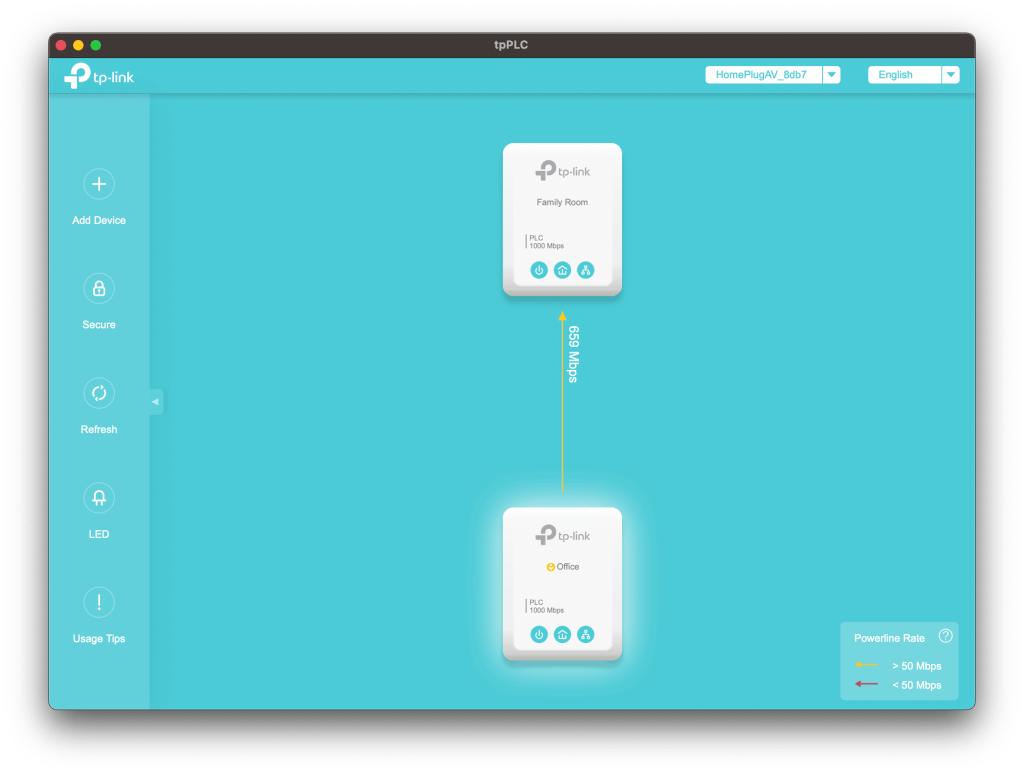
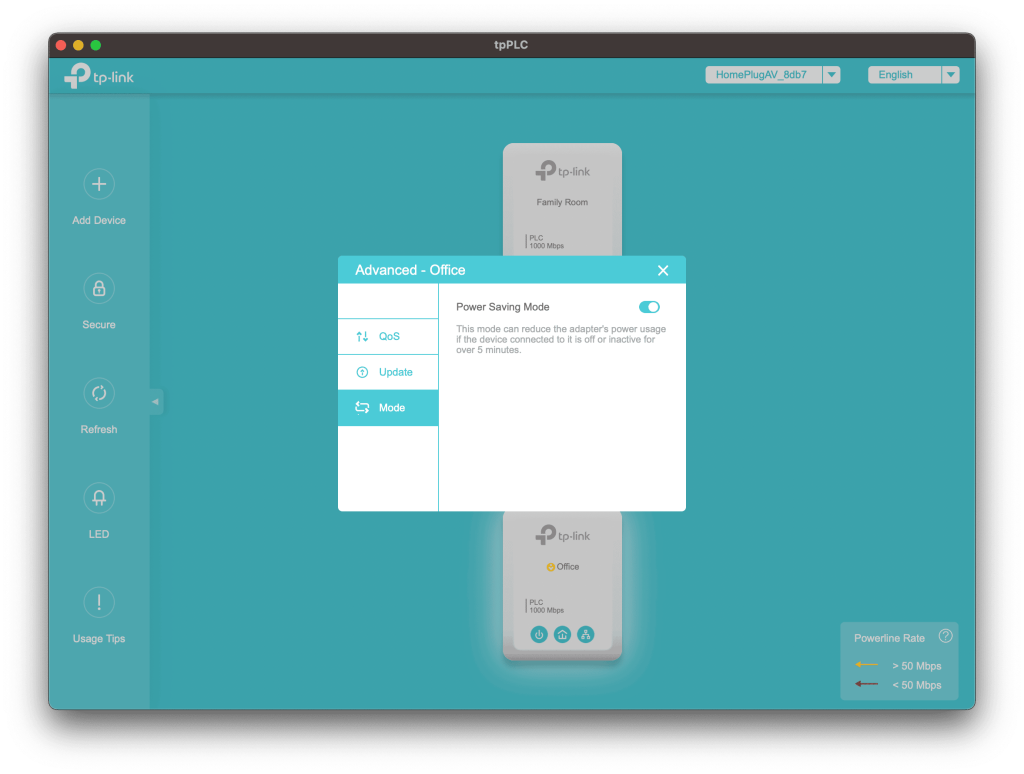
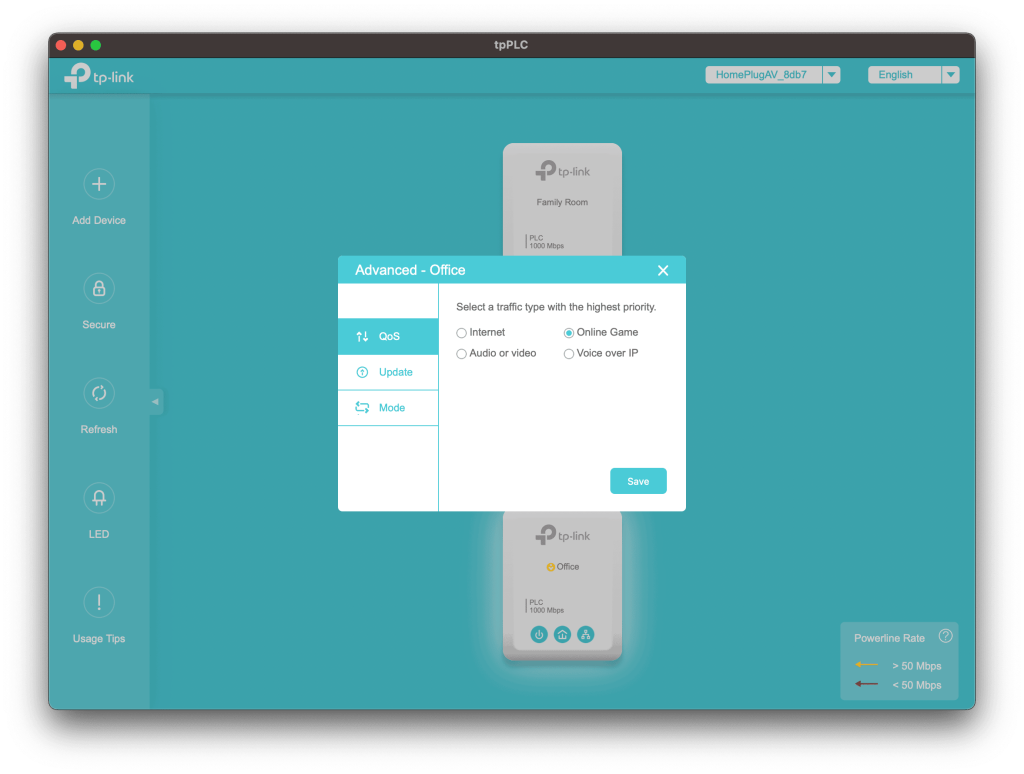
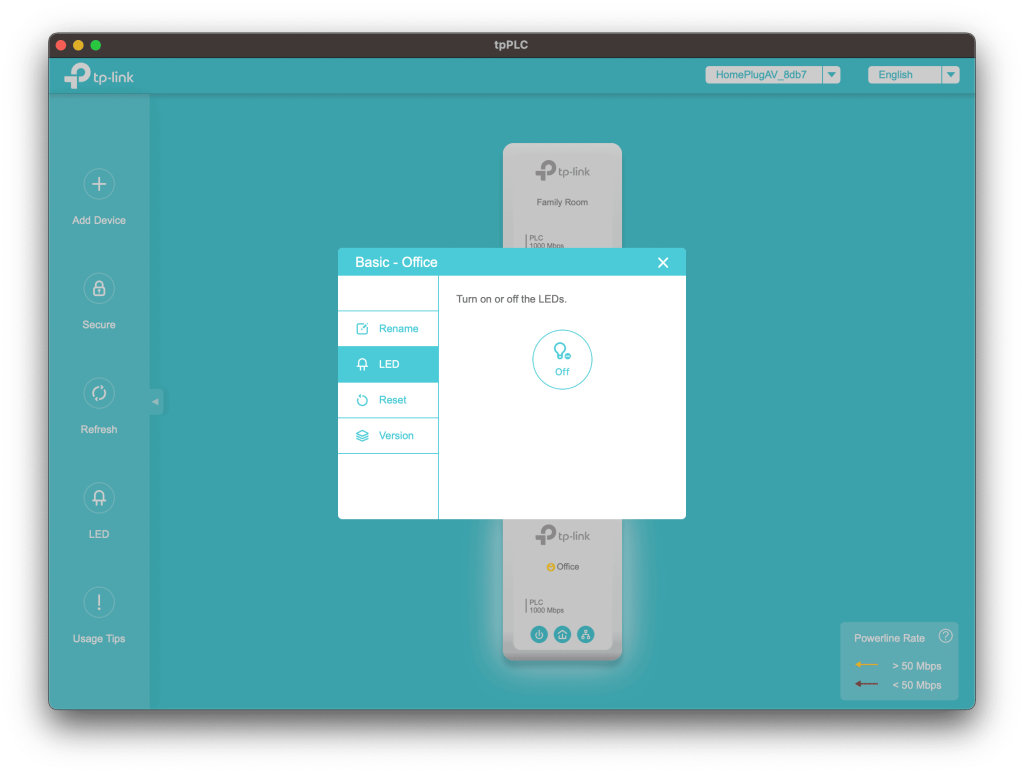
One thing I was looking forward to when buying the new adapters would be to finally have something that was firmware-updatable. And then I found… there were none. Well, there is – the initial firmware release from 2019, when these adapters first came out. Since then, it’s been three years of silence. My assumption can only be that TP-Link nailed the firmware the first time and it’s never needed an update!
TP-Link Powerline Starter Kit test results
Over a few days, I barraged the TP-Link adapter to an assortment of tests, which I also ran on my Solwise versions, just to make sure I was getting an improved experience. For context, my home broadband is 300Mbits/sec download and 50Mbits/sec on the uplink. If I connect a LAN cable directly to my primary router and perform a speed test I get 296Mbits/sec download and 47Mbits/sec upload, so pretty close to the maximum.
For testing, one adapter will plug directly into my router and the other adapter will be downstairs, located by my games console.
The Solwise adapters gave me an average download speed of around 67Mbits/sec and upload of 47 Mbits/sec, with a ping of 13ms. That’s a low ping rate that’s perfect for gaming, but I’m only getting around a fifth of the maximum download speed.
The TP-Link had the same ping and upload speed, but an average download of 143Mbits/sec. So, half the maximum but over twice what I got from the Solwise.
Away from raw speed, I also took a look at power draw, as these are going to be plugged in most (if not all) of the time. The Solwise adapters each drew from 0.06 to 0.12 amps and between 5 and 6 Watts. The higher numbers occurred when data was being transmitted. Interestingly, the TP-Link adapters didn’t vary at all, no matter what was happening, with each taking 0.06 amps and 4 Watts. So, a very slight energy saving.
Finally, as the ultimate test of a gamer’s network, I ran both against Call of Duty: Modern Warfare II, with network stats showing during the game. For both adapters latency (ping) was hovering around 30 ms and packet loss of zero. Yes, that ping is higher but that’s down to the servers you connect to – essentially, they will group you with other gamers with a ping similar to yours, if possible. If there aren’t enough people available, it will push you to a server with people with slightly worse ping speeds.
NEXT UP

Eight lessons from building an AI product
In 2021, long before ChatGPT, Prashant Mahajan built his own generative AI tool for product managers. Here, he shares his playbook for building an AI product that will stand out from the crowd.

Taavi Tamkivi, Founder and CEO of Salv: “Collaboration between financial institutions, or rather lack of it, has traditionally been a challenge”
We interview Taavi Tamkivi, the Founder and CEO of Salv, a regtech company on a mission to beat financial crime
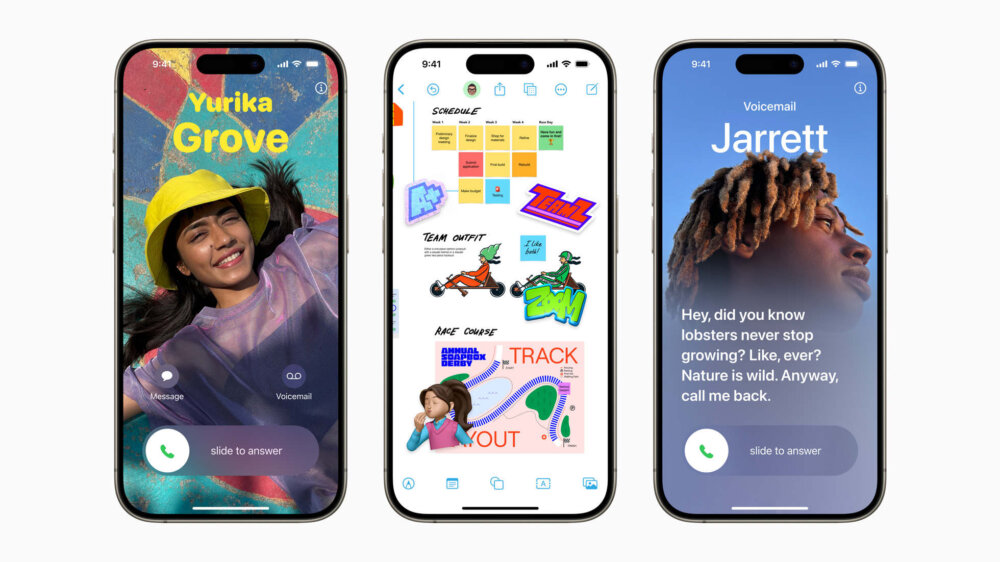
Apple AI iPhones move one step closer with on-device AI experiments
Apple AI iPhones are a distinct possibility with the release of experimental language models that could run easily on a phone
