
Logitech MX Keys review: after six months with this keyboard, why do I love it so?
Table Of Contents−
As I look around my office, I can see boxes for a dozen keyboards. All of them were sent to me by manufacturers for review over the past year. And yet, for the past six months, the Logitech MX Keys has become my daily word-bashing device. I even took it to Vegas with me for CES. This all begs one question: why has it become my constant companion?
Pros
- Supremely compact and well-made
- Nice typing action
- Advanced features if you want them
Cons
- Expensive
- Needs regular charging if you use backlight
Related coverage: Is Logitech a green and sustainable company?
What you need to know about the Logitech MX Keys
The first thing to establish is that this keyboard isn’t cheap. It’s £100 if you buy direct from Logitech and currently around £76 if you buy from Amazon.
For this, you’re buying a compact yet full-size keyboard – including a separate number keypad – that operates over Bluetooth, using the supplied USB dongle or connected via USB-C cable.
It also includes two features that many people might love. First, all the keys are individually backlit. Not with multicoloured RGB, but plain white LEDs. It’s classy and also makes it easy to use the MX Keys in darker conditions.
Logitech cleverly includes a sensor that detects when your hands approach, which not only means you get the stylish effect of the lights appearing as if by magic but saves battery life as the lights aren’t permanently lit. You can turn down the level of brightness or switch it off.
And second, the keyboard can work with up to three systems simultaneously. Switching between them is simply a matter of pressing one of the three keys as shown below.

You can also use Logitech’s Options software to move between computers as if they were one gigantic extended desktop, but more of that later.
What makes the Logitech MX Keys so great?
While these features are all nice to have, they aren’t the reason why this keyboard has become my daily device.

Instead, the main reason is that I don’t actually think about it. It’s there, it works, it’s reliable. By that I mean it doesn’t have the irritations of some other keyboards: keys that are too clicky, annoying wires, a lightweight design that makes them easy to push around on the desk.
I also love how tiny this thing is. The problem with traditional desktop keyboards is their sheer size; that’s fine when you’re typing, but when you want to clear your desk they become an encumbrance. Because the MX Keys is so compact, and wireless, I can slide it out of the way easily. (By “slide” I mean shove roughly onto whatever bit of my desk doesn’t have junk on it.)
Logitech also gets the little things right. Not only does the MX Keys feel solid, thanks to an all-metal frame, but there are six rubber bungs to ensure it doesn’t slip against my desk’s smooth surface.

There aren’t any feet to worry about. The keyboard is raised by a couple of degrees thanks to the unit at the back that contains the battery, and this gives it just enough levitation to make the angle feel comfortable.
And finally, it’s nice to type on. It doesn’t have the key feel (think mouthfeel but applied to keyboards!) of a ThinkPad, but the keys stay hit and I can get up to a high speed when the spirit takes me.
Logitech MX Keys review: let’s talk software
I will make a confession at this point: I reset my PC in December and didn’t bother to reload Logitech’s Options software until I came to write this long-term review.
One reason is that I feel offended by its sheer size. Surely a 180MB download is overkill? When running in the background, it consumes around 30MB of RAM too.
Then again, this is a sophisticated piece of software if you take advantage of it. For example, you can set keyboard shortcuts for all of your favourite pieces of software; maybe you want F12 to be Ctrl+A (which selects all words etc in the document) in Microsoft Word.
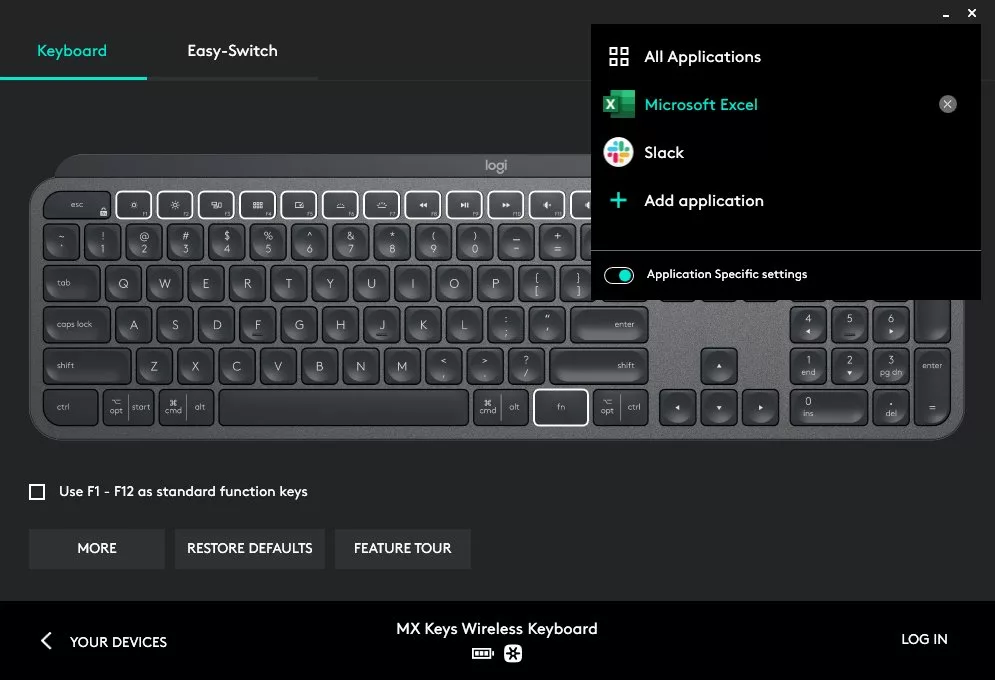
If you happen to work with multiple computers and tablets on your desk, it’s also possible to pair the MX Keys with each of them and then use Logitech Options to create the equivalent of a giant extended desktop.
In tandem with a suitable Logitech mouse (such as the Triathlon M720 or MX Master 3), this means you can move your cursor to the edge of one screen and then, after a short pause, it will jump to the neighbouring screen. It’s clever, but I prefer to use the manual keys on the keyboard and mouse to switch as I find that more reliable.
What about the Logitech MX Keys’ weaknesses?
This keyboard’s biggest weakness is obvious: price. At £100, Logitech is asking for a lot of cash in return for a lump of metal and plastic. Even at £76 from Amazon (and note that price has a tendency to jump around), it’s a big investment.
It’s also a little irritating how often I need to recharge this thing. On average, I’d say I do so about once every three weeks, although Logitech promises that it would be five months if I didn’t use the backlight. (As a side note, my co-editor Barry Collins uses a similar Logitech Craft keyboard and he said that the rechargeable battery in his unit degraded so badly that after a year he was leaving it permanently plugged in.)
I’d put the emphasis on “little” before the irritating, though. You can still use the MX Keys whilst it’s charging, and this doesn’t take long.
Windows users like myself – the MX Keys works on Android, iOS, macOS and Windows – may also find themselves taking a while to adjust to the “Windows Start” key’s placement, which is second in from the left. It doesn’t help that the writing on the key also includes “opt”, so you can’t just glance down and see the Windows icon.
How long will the Logitech MX Keys last?
Back in July 2019, I was fortunate enough to visit Logitech’s R&D facility where the MX Keys was developed and tested, so have an unusually good insight into the work Logitech has put into the engineering here.
The above video shows the bashing each key is subjected to, and it was clear from my visit to its Swiss base that Logitech is proud of all the engineering work that’s gone into developing the MX Keys (and the MX Master 3 mouse, its natural partner).

Logitech shows confidence in the MX Keys by including a two-year warranty, but what’s impressed me after six months of constant use is that this keyboard feels (and looks) just as good now as it did the day I took it out of its box. It’s so solidly put together that I wouldn’t be surprised if it was still working perfectly after ten years.
Should you buy the Logitech MX Keys?
I wholeheartedly recommend the MX Keys. And it’s even better if you partner it with the MX Master 3 mouse. But, just like the mouse, it’s expensive and should be seen as an investment.
Like all investments, you should think carefully before you commit your money. But let’s say that it lasts for five years. At its current Amazon price, that’s around £15 per year. Sure, you can buy a cheaper keyboard, but will it last this long? My experience with cheaper wireless keyboards is no; I’ve got two sitting on a shelf that went kaput after less than six months.
More to the point, you’ll have five years of pleasure (okay, maybe “pleasure” overstates things, but you know what I mean) out of this keyboard. Do you enjoy using your current keyboard?
NEXT UP

Dear Lord, let this be the last World Password Day
Security expert Davey Winder explains why he wants this to be the last World Password Day ever and prays for World Passkey Day instead
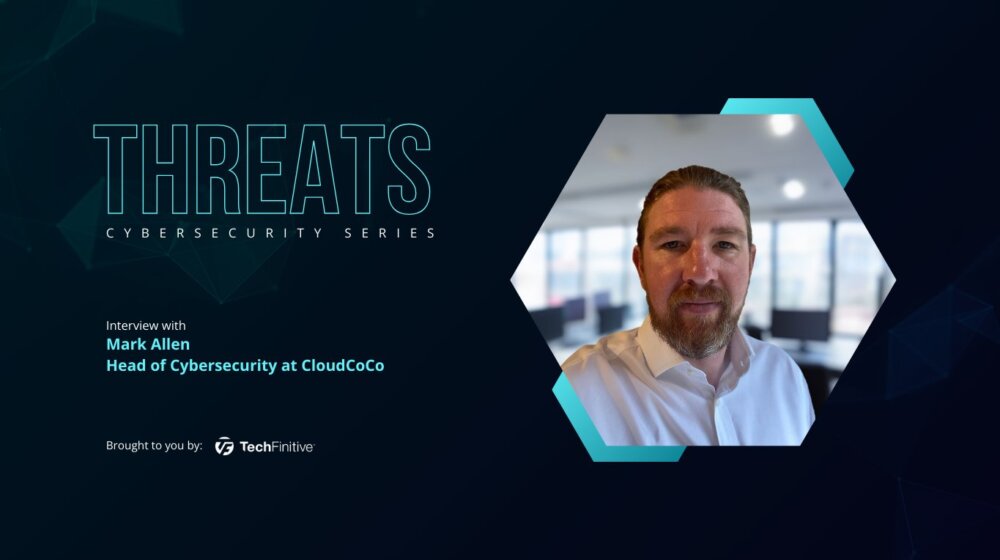
Mark Allen, Head of Cybersecurity at CloudCoCo: “It’s alarming to witness the extent to which deepfakes can be weaponised”
Mark Allen, Head of Cybersecurity at CloudCoCo, provides what amounts to a step-by-step guide to keeping your business more secure against cyberattacks – including deepfakes

Inside Lenovo’s Budapest factory: making workstations more sustainable
Lenovo has just switched on 5,072 solar panels to make its Budapest factory more sustainable. We go behind the scenes