
How do I access TalkTalk router settings?
If you want to adjust any settings on your TalkTalk Wi-Fi Hub, such as renaming the Wi-Fi or changing the admin password, you first need to log into your router. So let’s take a look at how you access TalkTalk router settings to make those changes.
You might also be interested in: What is Wi-Fi 7?
How should I connect to the TalkTalk router?
To change any settings, you first need to make sure you’re connected to your TalkTalk Wi-Fi Hub. Ideally, it’s best to use a network cable as there’s less chance of losing the connection when making changes. However, if that isn’t possible, you can also connect via wireless.
How do I access the TalkTalk router settings from a web browser?
The next step is to log into your router via a web browser. Any browser should work, so choose your favourite and type in the router’s IP address. The default IP address for the TalkTalk Wi-Fi hub is 192.168.1.1. Enter these numbers into the address bar of your browser as shown below and press the Enter (or Return) key on your keyboard.

You should now see the TalkTalk router page.
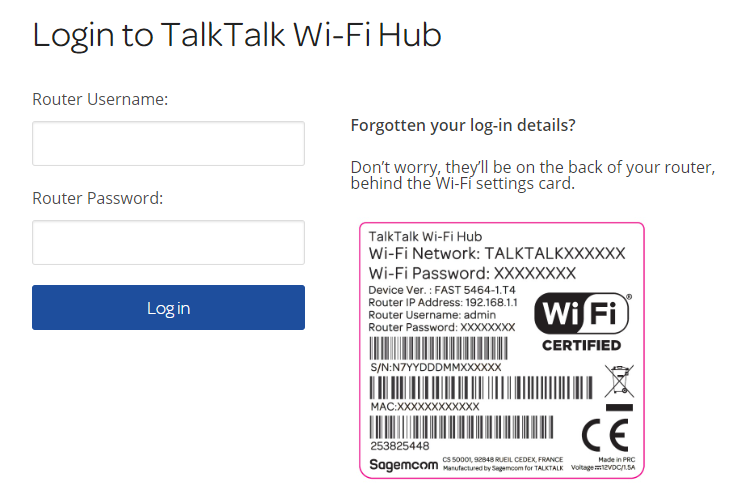
If you don’t see the page, then there’s a possibility your router’s default IP address has changed. If this is the case, then you can check your router’s IP address by following the steps below. Otherwise, click here to jump to the section on how to log in.
How to find the TalkTalk router’s IP address in Windows
To check the router’s IP address on a Windows computer, first hold down the Windows key and pressing the R key on your keyboard.

When the Run window appears, type cmd into the box, and click OK.

The command prompt window opens, type ipconfig and press the Enter (or Return) key. Now look for the IP address next to Default Gateway. This is the address you need to enter into your browser to connect to your TalkTalk router.If you can’t see any addresses, scroll down to view all the adapters on your device. If there’s still no addresses showing, make sure you’re definitely connected to the router via a cable or wireless.

How to find the TalkTalk router’s IP address on a Mac
To find your TalkTalk Wi-Fi Hub’s IP address on a Mac, click the Apple logo in the top left of the desktop and select System Preferences. Now select Network, and then choose the network connection you’re using – either Wi-Fi or Ethernet – from the left-hand menu.

Once you’ve selected your network connection, click on Advanced. Now click the TCP/IP tab and you’ll find the IP address listed next to Router.
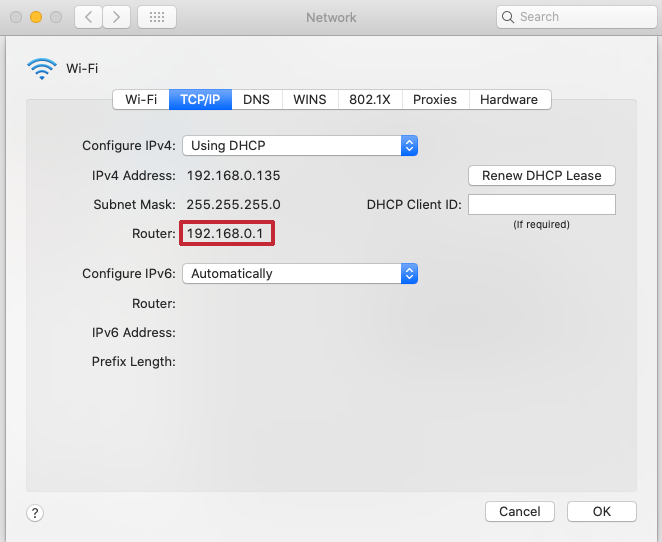
Once you have the IP address, type this into the web browser as described above.
What’s my TalkTalk router username and password?
Once you’ve accessed the log-in page, you can get access to your TalkTalk router’s settings by entering a username and password. You’ll find these details on the back of your router under the Wi-Fi settings card.
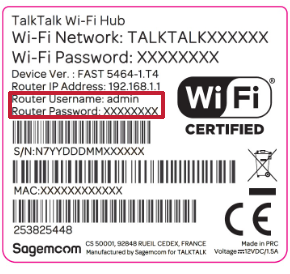
Now type the username and password into the appropriate boxes on the login page and click the blue login button.
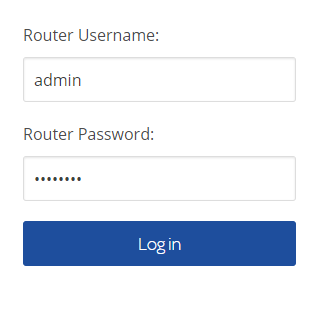
You should now be in the TalkTalk Wi-Fi Hub’s dashboard and have access to the changes you want to make.

I can’t log in to my TalkTalk Wi-Fi router. What should I do?
If the default username and password printed on the back of your router won’t let you in, then it’s likely someone has changed them. If you can’t find the changed credentials, then the best option is to reset the router back to factory settings. This will change the username and password to the default options, as well as any other changes made to the settings.
- Make sure the router is on.
- Find the reset pinhole button. On the TalkTalk Wi-Fi hub, it is just above the power socket at the back of the router.
- Push a pin or a straightened paperclip gently into the hole until you feel it click, and then hold in that position for 30 seconds.
- The router should now reboot as if you’ve turned it off and back on. When it does, remove the pin or paperclip and wait until the LED light at the front of the TalkTalk Wi-Fi Hub becomes a steady white. Once the LED is shining white, try connecting to your router again, as described above.
- If light stays Orange, check this article. You can also click here to find out what other LED colours mean on a TalkTalk router.
NEXT UP

Phil Robinson, Principal Security Consultant and Founder at Prism Infosec: “Ethical hackers serve as the frontline defence against cybercriminals”
We interview Phil Robinson, Principal Security Consultant and Founder at Prism Infosec, who shares his views on ethical hackers and the latest ransomware trends.

What is Thunderbolt Share?
Intel has just announced Thunderbolt Share, which can link two PCs together in a way that we’ve never seen before. To discover how it works, and what you need, read our explainer.

Ghostbusters proton packs in real life
Would Ghostbusters proton packs be useful in the real world? Richard Trenholm speaks to scientist James Maxwell to find out.
